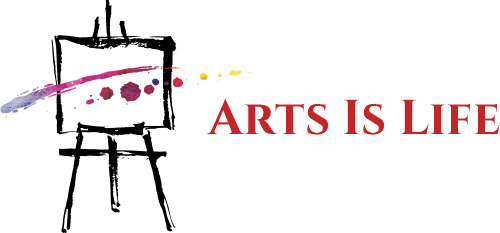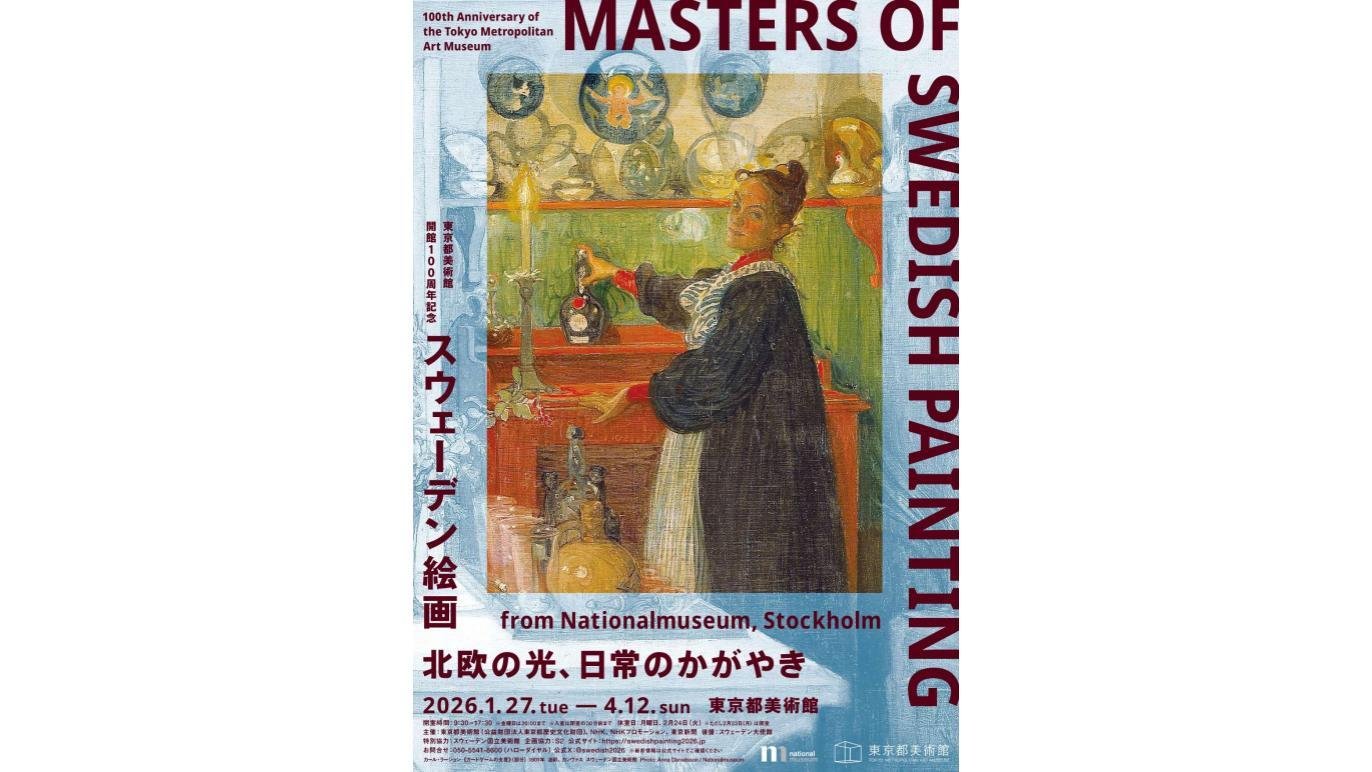A drawing tablet is almost a second touchscreen for your computer, making it possible to use a pen or stylus to input information onto a screen. Any creative task on a computer that requires pinpoint precision can benefit from a pen’s tactile response. Drawing tablets can help presenters, artists, graphic designers, and Photoshop geeks.
Most people should buy the XP-PEN Artist 12 because of its compatibility and customization features (and low price tag).
Our experts evaluated dozens of drawing tablets, and we’ve rounded up our top picks below.
Best Overall
XP-PEN Artist12
:max_bytes(150000):strip_icc()/xp-pen-artist12-3503a862c1f24da4abc21c8edfc27e75.jpg)
Amazon
-
HD display
-
Programmable hotkeys
-
Great warranty
The XP-Pen Artist12 earns our top spot because of its compatibility, customization, and reasonably affordable price point. The touchscreen display—a 1920 x 1080 HD IPS display—isn’t the highest resolution available. Still, with 72% NTSC Color Gamut accuracy, it focuses on reproducing your work with as much precision as possible.
What’s great about having an 11.6-inch display inside your drawing tablet is that you don’t need to look at your other screen while drawing on a separate surface—you’re drawing on the device where your lines and colors appear. This makes it feel like you’re creating art in the real world.
The passive hexagonal pen (which feels very pencil-like) allows for 8,192 levels of pressure sensitivity to achieve the hand-sketched feel in your work. Because the pen is passive, it’s not another device that needs to charge.
In addition, the Artist12 gives you a full-high touch bar you can program to fulfill commands on your computer (XP-Pen recommends mapping it to the zoom-in/zoom-out feature). You can harness six different assignable shortcut keys. This makes it less of a drawing-only tablet and more of a full-featured control surface for your design programs. The device is compatible with Windows 7, 8, or 10 (in 32 or 64-bit) and Mac OS X as old as version 10.10.
Screen Size/Active Area: 11.6 inches | Screen Resolution: 1920 x 1080 | Pen Type: Passive | Standalone: No
Hayley Prokos
:max_bytes(150000):strip_icc()/wacom-one-fefa9ade1b834d7396f8cbf5ca8e513a.jpg)
Amazon
-
Really affordable
-
Portable size
-
Excellent build quality
-
Limited surface area
-
No bells and whistles
Many big-name tech brands are going the way of “attainable” when it comes to pricing, and you’ll find the Wacom One alongside the Microsoft Surface Go and the entry-level iPad.
This 6.0 x 3.7-inch tablet measures only 0.3 inches thick and has a durable plastic build with rounded edges. This makes it a joy to use and ensures it can be tossed into your laptop bag for travel. The pressure-sensitive stylus only offers 2,048 levels of pressure sensitivity—akin to the rest of the budget tablets on the market–and at 2540 LPI of sensor density, it isn’t the most accurate tablet out there.
But what the One lacks in raw specs, it makes up for in ease of use and affordability. It connects via USB and works right out of the box with Windows and Mac operating systems alongside all your favorite design apps. This package comes with a premium-feeling stylus at no extra charge.
Screen Size/Active Area: 6.0 x 3.7 inches | Screen Resolution: 2540 LPI | Pen Type: Digital | Standalone: No
Hayley Prokos
Best Display
Gaomon PD1560
:max_bytes(150000):strip_icc()/gaomon-pd1560-2307445330814eb2bd59c3103a302018.jpg)
Amazon
-
Big, bright, beautiful display
-
Active pen with great pressure accuracy
-
Tons of function buttons
The Gaomon PD1560 boasts a big, bright, 15.6-inch display with a 1920 x 1080 resolution. In some ways, it rivals the Wacom options, but because it doesn’t feature a touch wheel or flashy multi-touch, it’s a more suitable rival with our top pick from XP-Pen.
Because of the 72% color gamut accuracy and the 8,192 levels of pressure sensitivity from the active pen, it does have many of the features of the Artist12. What makes it different is that it offers ten assignable function keys (lined up in a column on the left edge of the device), which is more than the Artist12. However, you’ll have to pay nearly $100 more for this device.
The IPS display’s brightness and the extra function keys might be enough to justify the higher price tag, but the awkwardly wide form factor (different from something like the less-sprawling Cintiq 15) makes it a device that will take up a lot of space on your desk.
There’s no denying that this is an excellent peripheral with truly impressive pen specs. Our reviewer, Jeremy Laukkonen, found the pen performed flawlessly during testing, although he noted that the side buttons could be more pronounced.
Screen Size/Active Area: 15.6 inches | Screen Resolution: 1920 x 1080 | Pen Type: Active, rechargeable | Standalone: No
Lifewire / Jeremy Laukkonen
Best for Adobe Software
Wacom Intuos Pro
:max_bytes(150000):strip_icc()/wacom-intuos-pro-f6c4eed6fd524ff6aaf77b3631fdcedf.jpg)
Amazon
The Intuos Pro is Wacom’s flagship line of drawing peripherals. This medium-sized device is the Goldilocks of the lineup, giving you an 8.7 x 5.8-inch active surface area but occupying only a 13.2 x 8.5-inch footprint. This means it will be less cumbersome at your desk setup but will still offer a lot of real estate for work.
It’s an excellent tablet for editing with Photoshop or drawing with Illustrator.
Some other impressive features are the eight dedicated function buttons you can assign to programs on the fly, the assignable touch wheel for navigating programs more fully, and even the hand-recognition switch that allows the tablet to respond to gestures much like a trackpad would.
Of course, it’s Wacom’s Pro Pen 2 that brings with it the most notoriety. This active pen provides a whopping 8,192 levels of pressure sensitivity, allowing for excellent sketching precision. Wacom has also baked in a latency time that is four times faster than the first-generation Pro Pen and has even included tilt support for sketching more natural, fading lines.
It also includes Bluetooth in addition to wired connectivity. The whole package works with the latest operating systems and design software. Though it isn’t the most affordable tablet, it’s a reasonable price for a creative professional.
Screen Size/Active Area: 8.7 x 5.8 inches | Screen Resolution: 5080 LPI | Pen Type: Pro Pen | Standalone: No
Standalone Display
Wacom Cintiq 16
:max_bytes(150000):strip_icc()/wacom-cintiq-16-d8d5f588eeac40d8bc0383aba6d8b055.jpg)
Amazon
-
Heavy (4.2 pounds)
-
Reports of bad screens
Similarly to the Artist12 from XP-Pen, the Wacom Cintiq 16 aims to offer artists a true digital canvas to work on: a standalone touchscreen display that packs in the same precision of Wacom’s non-screen pads but with a colorful visual to offer immediate feedback on your work.
That display measures 15.6 inches diagonally and features an HD resolution of 1920 x 1980. The glass encasing the top of the display, while a bit glossy, features a glare-reducing coating that’s easier on your eyes. Speaking of accuracy, the Cintiq 16 can portray up to 16.7 million distinct colors, giving it a Gamut accuracy of 72%. This is pretty standard for design needs and will work well for most art projects.
The other side of the Wacom equation is the physical feel of drawing on the tablet. Wacom is known for its accuracy and functionality, and the company has done its best to include those features here on an actual screen-based tablet.
At the center of that is the Pro Pen 2, providing 8,192 levels of pressure sensitivity (great for sketching), up to 60 degrees of tilt recognition (for fattening up your lines), and an impressively low latency level that is undetectable to most users. You’ll sacrifice some control, such as the multi-touch capabilities and assignable function buttons found on other Wacom units, but you’re doing so to get the best possible display-oriented tablet you can for a steep, but not exorbitant, $650.
Screen Size/Active Area: 15.6 inches | Screen Resolution: 1920 x 1080 | Pen Type: Pro Pen | Standalone: No
Hayley Prokos
Beginners
Simbans PicassoTab
:max_bytes(150000):strip_icc()/simbans-picassotab-4929705ef696400797ecdeec1f9d4e8f.jpg)
Amazon
-
Accessories included
-
A standalone device
-
32GB internal storage
The Simbans PicassTab is actually a standalone tablet, despite the fact that we were steering clear of these for this review. The reason this unit, to us, could be considered a drawing-specific tablet is because that’s the thing it does best. If you want an Android tablet for media consumption and web browsing, this will do fine, but you can get just as good of an experience on the cheaper Amazon Fire tablets.
What this tablet does better is drawing. And that’s for two reasons. It comes with an active stylus right out of the box, allowing for solid palm rejection (crucial for avoiding mis-presses while drawing). It also comes with Autodesk Sketchbook and Artflow preinstalled—two excellent beginner sketch apps for Android.
As far as tablet specs go, these aren’t all that impressive, but they’ll work well for a standalone drawing tab. There’s a 1.3GHz quad-core mobile processor, a 10.1-inch IPS display that sports a resolution of 1280 x 800, and even a 2MP front-facing camera and a 5MP rear-facing camera.
Bluetooth, Wi-Fi, and even a microSD card slot are here. You also have the capability of using a micro-HDMI port to connect this tablet to an external computer. And it’s that latter point that makes this really friendly for budding artists. They can start with the onboard sketch app basics but then graduate to real Adobe apps and use an external monitor while using this tablet as a peripheral. It’s a good balance of both worlds, and it goes for right around $200.
Screen Size/Active Area: 10.1 inches | Screen Resolution: 1280 x 800 | Pen Type: Active | Standalone: Yes
Hayley Prokos
Or Maybe These?
- What’s suitable for kids? The Flueston LCD Writing Tablet is a small (10 inches), light (7.1 ounces) device that sits between a Kindle and an Etch-a-Sketch. It focuses on children’s art projects.
- I want to play OSU! The XP-Pen StarG640 is a compact, low-cost drawing tablet designed for the beatmapping rhythm game OSU!
- I’ve got money to burn. The Wacom Cintiq 22 has a massive 21.5-inch 1080 HD display with excellent color accuracy, top-notch build quality, and an excellent stylus (Pro Pen 2).
Lifewire / Jeremy Laukkonen
What to Look For in a Drawing Tablet
Type
While drawing tablets are more expensive, they’re more intuitive because you draw directly on the screen with a stylus. Graphic tablets—which need to be hooked to a computer—usually deliver a faster workflow because they’re backed by more processing power. They also don’t need to be charged and are usually more durable.
Lifewire / Jeremy Laukkonen
Pressure Sensitivity
Pressure sensitivity determines how much you can vary the width of the lines you paint based on the pressure you apply to the stylus. The standard tablet offers 2,048 levels of pressure sensitivity, which should be more than enough for most creatives.
Budget
Drawing tablet prices can start at $15 and increase to over $1,000. The price difference is related to the display. The better the resolution and pressure sensitivity, the more expensive the tablet. But of course, if it doesn’t have one, you’ll likely get it for a lower price.