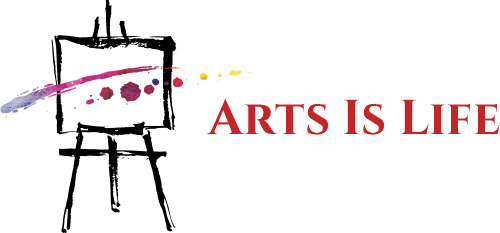Being able to replicate the feel of using a pencil on paper to interact with a screen is crucial for many jobs, and the best drawing tablets enable this unique interaction perfectly for digital artists and other creatives.
There are three types of drawing tablet. A drawing tablet is a traditional graphics tablet; a flat, slim slate-like device with high levels of accuracy – that you need an external screen for. Pen displays work like traditional drawing tablets but replace the tracking pad with a display, enabling you to draw directly onto the screen. Finally, pen computers enable you to draw directly onto a screen with a stylus but also run art apps natively (like an iPad).
To help you choose the best option for you, we’ve extensively tested a wide range of drawing tablets and curated views from our reviewers, assessing their design, performance, software and price to find the best option for different uses. If money is tight, you’re a student of beginner, try the best budget drawing tablets for when money is tight or the best tablet with a stylus for the complete package.
Quick list

1. Xencelabs Pen Tablet Medium
Our reviewer concluded that this tablet is well priced, offering tremendous value for money, and it’s one I use too. With excellent accuracy, solid build quality, and two types of pen stylus, this is my favourite overall drawing tablet. There’s also a cheaper, Xencelabs Small bundle that I love too.
Read more below

2. Wacom Intuos Pro Large
Wacom is a brand name that delivers quality and the reliable Intuos Pro range ticks all the boxes, including a responsive stylus, great build quality and solid support for all leading digital art apps. Overall I prefer the Xenclabs Medium, but if you want a larger drawing tablet this is a great runner up.
Read more below

The XPPen Deco drawing tablet is a good option for beginners as it’s both affordable but comes with the XPPen accuracy and quality of the more expensive tablets. Coming in a choice of colours, this is also a fun tablet to play around with, and can be connected to mobiles as well as laptops for mobile work and art creation.
Read more below
Load the next 3 products ↴

4. Xencelabs Pen Display 24 (2023)
Our reviewer fell in love with this pen display, which is our top pick for keen digital artists and professionals. Work on the big display looks fantastic, and drawing feels great. This has unique design ideas, like the wide bezel for ease of use and adjustable stylus holder that can be placed anywhere.
Read more below

The full HD screen may not be the flashiest in terms of pixels, but it more than does the job. And since this isn’t the newest Wacom tablet on the block, it can be surprisingly affordable whilst offering great features. If you want all the reliability and compatibility that comes with Wacom, this is the one for you.
Read more below

6. XPPen Artist Pro 16 (Gen 2)
The new XPPen Artist Pro 16 (Gen 2) offers lots for less, including a 16K pressure sensitive stylus, a good display, an excellent quick key remote similar to the Xencelabs models, and built-in stand. It’s well-made and in my review performed excellently, which for the price is unrivalled.
Read more below
Load the next 3 products ↴

7. iPad Pro (12.9-inches, 2022)
If you want to draw and also enjoy other features, then iPad Pro is a joy. With Apple’s M2 chip, it has a lot of power and with the Apple Pencil 2 is more than capable for creating detailed pieces of art. The display is beautiful but some may find drawing on this ‘slippery’. But, iPads are the only tablets to support the amazing Procreate art app.
Read more below

The Wacom MobileStudio Pro 16 is a Windows OS powerhouse, with a dedicated NVIDIA Quadro graphics card, Intel i7 CPU and 16GB RAM. It is heavy, and not so portable as an iPad Pro, but it’s larger and runs full software, from Photoshop to Houdini and ZBrush. I’ve been using mine for nearly eight years, these things last.
Read more below

9. XPPen Magic Drawing Pad
The new XPPen Magic Pad is a the best budget pen computer I’ve used. Rather than a tablet you can use for drawing, this is a drawing tablet designed for artists. It features a stylus with 16K levels of pressure and a flexible, anti-glare etched display that’s ideal for digital art and feels closer to a desktop drawing tablet than the stiffness and gloss of an iPad Pro.
Read more below
The best drawing tablets in full
Why you can trust Creative Bloq
Our expert reviewers spend hours testing and comparing products and services so you can choose the best for you. Find out more about how we test.
The best drawing tablet overall


The Xencelabs Pen Tablet Medium is a drawing tablet that strikes an optimal balance between power, design, portability and price, and in our opinion that makes it the best drawing tablet you can buy right now. Relative newcomers to the market, Xencelabs boast among their roster a number of Wacom alumni, who have brought their tablet design nous to this newer brand.
One of the most important aspects of a drawing tablet is the texture of its drawing surface, and the Xencelabs Pen Tablet Medium gets it bang on the money. As our reviewer noted in their five-star review of the tablet, the level of ‘bite’ against the stylus feels exactly right, and it makes the tablet immensely satisfying to draw on.
The pressure and tilt sensitivity are also practically pitch-perfect, and having two styluses bundled in is also great, as you can set them up for different uses (for example one for line art and one for digital painting, or one for 3D and the other for 2D) to enable quick swapping and a smooth workflow.
Read our Xencelabs Pen Tablet Medium review for a deeper dive into why we love this drawing tablet bundle; but for the price, the tech on offer, and the build quality this really is the best we’ve used.
The best large drawing tablet

For creating artwork on a drawing tablet you ideally need lots of room to work with as well as a pen that feels just like the ones you’d use on paper. In which case you should opt for the Wacom Intuos Pro Large, which delivers pretty much the most natural drawing experience you can get digitally. In our review we found the Wacom Intuos Pro to be responsive and worked well with all leading digital art apps.
While its drawing area isn’t the biggest you can get, it still gives you plenty of space and is larger than the Xencelabs Pen Tablet, and the pen’s 8,192 levels of pressure sensitivity makes it feel as close as you can get to using an actual pen. All this is supported by Wacom’s broad ecosystem of alternative pens and Texture Sheets to give your drawing surface a distinctive feel.
The wealth of quick keys on the tablet itself ensures you can tailor this tablet to your way of working. Unlike the newer design of the Xencelabs that removes these keys to a remote device, this older Wacom retains them on the tablet itself, which some artists and designers still prefer.
The Wacom Intuos Pro has been a reliable drawing tablet for years and it’s this consistency you pay a little extra for in this brand. While overall I prefer the Xencelabs for its design and features, this older Wacom model is a good runner up. Find out more in our in-depth Wacom Intuos Pro review.
The best budget drawing tablet

The XPPen Deco MW is an affordable and eye catching drawing tablet that’s a great starter option for new artists and beginners to digital art, and in our review we recognised this as a good entry-level tablet that is affordable but features good specs where needed.
Pro artists would need more, especially when it comes to reliability and ease of setup and calibration, but for anyone new to digital art seeking a solid drawing tablet the XPPen Deco MW is recommended. It just feels good to use, and having a 8,192 levels of pressure stylus, with tilt, for this price, is surprising.
Retailing at around $60 / £50, this tablet is a nice medium size that fits perfectly into a more compact work space. It comes in a pretty range of colours that includes blue, green and pink. It can connect to your main device via USB or Bluetooth too, so you don’t need to worry about wires. You can read more about why we like this tablet in our detailed XP-Pen Deco MW review.
The best pen display overall


Xencelabs take our top spot in this guide to the best drawing tablets, but we love their products so much we needed to include another one in the ‘pen display’ category. The Xencelabs Pen Display 24 is the latest release from the tablet brand, and our reviewer enjoyed its levels of responsiveness, design and build quality.
But what makes this tablet so great? If you can’t tell from the name – it’s huge. Measuring 24 inches in width, this screen tablet is an absolute beast of a device. The screen features a unique anti-glare glass that is both smudge and scratch resistant. Whilst reviewing this tablet, we found that the screen felt wonderful to draw on. The display makes no sound during long time use, and at no point did the screen heat up and become uncomfortable to lean on.
This tablet also features a unique new feature known as Switch Display – this fantastic tool allows you to easily transition between whichever display you’re working on without having to drag your mouse over to it, all from the pen display screen. This enables you to quickly do things like open and move files. It was certainly a game changer during our hands-on Xencelabs Pen Display 24 review.
As with the Xeneclabs Pen Tablet Medium bundle, this pen display comes packed with all the accessories and cables to ensure you have everything you need to get painting. This pen display comes with an in-built stand, various clips for your styluses, the amazing Quick Key Remote and two types of pen stylus – one for 2D art and one designed for 3D and animation. Other notable accessories include a drawing glove, cleaning cloth and rubber feet to make sure this tablet sits securely on your desk. This is easily the best pen display overall.
The best Wacom pen display

Despite increased competition the Wacom name is still very much one to be reckoned with, and as far as I’m concerned the Wacom Cintiq 22 is definitely one of the best drawing tablets you can get, especially if you’re looking for a high-quality pen display that will last you for years.
In our review, we noted the Cintiq 22 has a list of features that compete at the highest level, including a 22-inch display that provides plenty of creative space to play with. It has Full HD resolution too, which is a must for pro artists. You can get sharper screens on other Wacom tablets, but they tend to cost more, and this model is all about bringing Wacom quality with an affordable price tag. And let’s not forget that plenty of pen displays that come in cheaper but lack this resolution.
What really makes the Cintiq 22 such a pleasure to use is the Wacom Pro Pen 2, with a whole 8,192 levels of pressure sensitivity as well as tilt sensitivity. Wacom has been in this game a long time, and it’s hard to imagine an artist with any complaints about the Pro Pen 2. It just works really, really well. While XPPen in particular now offers 16k levels, the design, weight and build of the Wacom stylus still feels good.
An advantage of Wacom tablets is that it’s pretty much the industry standard and best of all these pen displays last years – and what you really need these days is a tablet that is reliable. This drops to the runner-up pen display slot on my list because the Xencelabs offers a larger screen, new design innovations and more accessories, but if you need an industry-standard pen display that’s slight smaller and costs a little less, this Wacom is for you. Find out more by reading our Wacom Cintiq 22 review.
Best budget pen display

The XPPen Artist Pro 16 (Gen 2) is an affordable pen display that manages to squeeze in some excellent tech for less, including a lead-edge stylus with 16K levels of pressure and a design that takes the quick keys off the tablet and into a remote, meaning there’s more room to draw.
In my XPPen Artist Pro 16 (Gen 2) review I noted how easy this pen display is to setup and use, and really enjoyed creating digital art on this budget pen display. The stand is excellent and the quick key remote, anti-glare display and stylus all impress. For the price, XPPEN is offering a lot of kit that other brands, such as Wacom, charge extra for, which is why I’d recommend this to students, as it’s affordable, well-made and reliable. It can also be used as a drawing tablet or a second screen.
The only real downside is the 2K resolution display which can feel a little dull against the Wacoms, but with a wide colour gamut coverage ratio of 99% sRGB and bespoke lighting tech the XPPen Artist Pro 16 (Gen 2) is good to use. For the price, this is great value.
The best pen computer overall
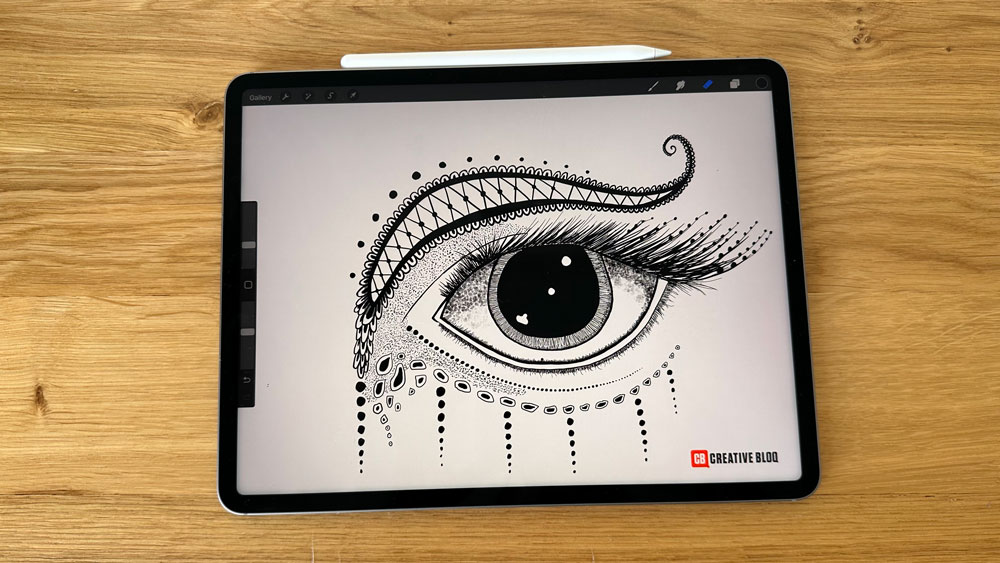

The iPad Pro offers the best of two worlds; if having the best drawing tablet simply isn’t enough for you, and you need to have the best tablet all round, there’s really only one choice: the all-new 12.9-inch M2 iPad Pro. It’s so far ahead of the rest of the tablet market that it’s not even funny.
Not only is the iPad Pro powered by Apple‘s blazing fast M2 chip for utterly stunning performance, it has a mini-LED XDR display with amazing brightness as well as local dimming to deliver astonishing contrast. Put the two together (and throw in the wonderfully smooth and intuitive Apple Pencil 2) and you have a near-unbeatable all-in-one system for creating digital art as well as showing it off to best effect.
The iPad Pro 12.9-inch (M2, 2022) is so powerful, and so priced accordingly, that if you are only looking for a drawing tablet and won’t need its many other features, it probably isn’t worth it, and a dedicated tool like those above will offer greater value for money. This is why I’ve named this my favourite pen computer, in line with the more expensive Wacom MobileStudio Pro. Not everyone needs a pen computer, and Apple has cornered the market for these kinds of drawing tablets, but I’d also recommend buying the Rock, Paper, Pencil screen protector for a feel closer to a Wacom or specialist pen display.
Let’s not lose sight of the fact that this is the one of the best overall tablets on the market right now, and one of the greatest for digital art, no question. If you do fancy a slightly cheaper alternative from Apple, the iPad Air (2022) is good, but I’d also recommend the new XPPen Magic Drawing Pad on my list that’s designed for making digital art. It’s worth noting the amazing Procreate only works on iPads, which is another reason iPad Pro is my pick for best pen computer overall. Read our hands-on iPad Pro (M2, 2022) review for more on what this device is capable of.
The best pen computer for 3D

The Wacom MobileStudio Pro 16 is a powerhouse and large pen computer that can run full versions of software, unlike iPad Pro that runs paired-down apps. This means you can run task-heavy software like ZBrush and I’ve had Houdini running on my older MobileStudio Pro. Wacom makes two skews of its only pen computer, the smaller 13.3-inch model and the 15.6-inch model, chosen here. I’ve picked the more expensive, larger build as this offers a true alternative to iPad Pro – if you’re a digital artist who works in 3D and VFX this larger screen is needed too.
In our Wacom MobileStudio Pro review we loved the overall power, GPU performance, display and excellent stylus but also noted this is a heavy tablet (it weighs 2kg) and given the size and weight doesn’t come with a built-in stand, you can buy one separately.
I own an older Wacom MobileStudio Pro 16 and can attest to the points made in our review, but I would also add that this tablet is a workhorse; I have been using mine for nearly eight years and its still going strong; Wacom really knows how to build drawing tablets and pen displays that last. The only niggle in this time is the battery life has dimmed, and even new Wacom MobileStudio Pro tablets lack the long battery life of an iPad, for example. But then this can run software which will demand more power.
Overall Wacom MobileStudio Pro 16 is an extremely well-made ‘mobile’ pen computer for professional artists, that is larger than iPad Pro but just misses out on being best overall because of its weight and battery life.
The best budget pen computer

The new XPPen Magic Drawing Pad is pitched as the first dedicated portable drawing tablet. It kind of is too, while you can use an iPad for digital painting, and the iPad Pro is a perfect, powerful choice, it’s not designed specifically for creating art like the Magic Pad.
This is essentially XPPen’s excellent drawing tablet tech put into a mobile tablet. So you get a 2160 x 1440 resolution, anti-glare, etched display which is slightly flexible so it reacts more to your sketching and pen strokes than the rigid screen of an iPad. A real star is also the excellent XPPen X3 Pro Pencil that offers 16k levels of pen pressure, the same as XPPen’s desktop pen displays and more than iPad (Apple keeps its specs secret but Apple Pencil 2 is around 8K of pressure).
For my XPPen Magic Drawing Pad review I took the tablet out into the hills around where I work for a day of sketching, and it was a joy to use. It is underpowered compared to my iPad Pro, but I would use this instead of an iPad or iPad air (and this is much cheaper than all three Apple options) as it just feels great to use.
It does run on Android, so you’re wedded to the best drawing apps for Android, but you’ll also be surprised how far this mobile OS has come, it’s a very slick and supports some excellent digital art apps, such as ArtRage Vitae and ibisPaint X, both of which come pre-installed. If you’re keen on digital plein-air painting this is a fantastic option and a recommended budget pen computer.
Why you can trust us
I first tried drawing on a computer as a teenager using my Amiga with Deluxe Paint but had to use a mouse, and the results we terrible. Many years later I was lucky enough to work on digital fantasy art magazine ImagineFX where I caught the art bug again, this time I was able to us a Wacom drawing tablet.
Over a decade later I’ve used and reviewed many drawing tablets, pen displays and pen computers to draw and paint. These days I tend to use an iPad Pro (2022) 11-inch with an Apple Pencil 2 and Procreate, but I also love the Xencelabs Pen Tablet Medium and the new XPPen Magic Drawing Pad with ArtRage Vitae (one of the best drawing apps for Android) for a different feel.
Who are drawing tablets for?
Though they began as devices for artists and designers, these days a drawing tablet (or a graphics tablet) is a flat, plastic panel with pressure sensors to measure the input of a pen stylus and transfer this data to computer screen. The best drawing tablets come with stylus that also that has above 8,192, the new XPPen and Ugee stylus for example can detect over 16K of pressure, as well as tilt accuracy.
This pressure sensitivity ensures the tablet can sense how much pressure you’re pushing onto the screen so you can create thick to thin lines, as well as opacity of marks, for a realistic drawing experience.
The difference between a dedicated drawing tablet and an iPad that can be used for art is the feel of the screen; a drawing tablet from Wacom or pen display from XPPen will have a etched screen for a tactile paper-like feel, while iPad screens are glossy and hard (the feel of drawing on an iPad comes from the sensitivity of the Apple Pencil). You can also change nibs on a stylus for a different feel, for example felt nibs are good for a softer, brush-like sensation.
Drawing tablets are the ideal way to use the digital art software, such as Adobe Photoshop, Rebelle 7 or Corel Painter. There are different apps for iPad and Android too, for example the iPad exclusive Procreate Dreams has been designed to use Apple Pencil. The best 3D modelling and VFX software really need to be used with drawing tablet too, and it’s worth noting many artists prefer the thicker stylus of Wacom when modelling in ZBrush and Maya.
For beginners the one or two short cut keys that sit on a typical stylus are all you need for undo and zoom functions, but professionals need more options, this is why you’ll see some drawing tablets with a row of programmable shortcut keys and some without. A new design trend that I personally like is the removal of shortcut keys onto a remote device, giving more room to draw and slimmer bezels on the tablet itself. With this in mind, expect to pay below $100 for a good beginner drawing tablet but around $300-$500 for a professional drawing tablet.
Finally, drawing tablets aren’t just for artists and designers. Not everyone loves using a mouse and many of us have suffered from cramp or repetitive strain syndrome when using a touchpad. Drawing tablets can help if you find using typical mice and touchpads as they’re more accurate and the movement of using a stylus is more natural. With this in mind, the smaller more affordable drawing tablets, like the Wacom One S, Xencelabs Pen Tablet Small or Huion Inspiroy H430P, are good options.
How to choose the best drawing tablet
Deciding on which is the best digital art tablet for you can come down to a number of factors, including size, resolution and price. But picking a drawing tablet is as much about how you intend to use it and whether this is your first tablet or not. Here I break down the key things you need to keep in mind.
Size
If you have the space then a drawing tablet of 16-inches and up is a good size as it enables you to ‘sweep’ your arm across the surface for a natural drawing motion. Sizes below this are still good, and smaller tablets connected to a smartphone mean you can doodle on the go.
Price
There are lots of drawing tablets to choose from in the ‘budget’ category, and the best Huion tablets as well as those from Ugee and XPPen are excellent options. When considering price also look at what is not included, as some brands omit the drawing stand and some cables. The new Wacom One series is a more affordable entry point for this established brand, too.
Stylus
Here you’re looking for at least 8,192 levels of pen sensitivity, older or non-specialist stylus drop to 4,096, which okay for general tasks but not ideal for digital art these days. When testing a stylus for reliability I usually track around the tablet, edge to edge, and run strokes across the tablet of varying pressures to create thick and thin lines, and crucially draw small, tight circles – cheap stylus struggle here.
Drivers
A drawing tablet’s driver is the software you download to your computer to calibrate the tablet’s accuracy, latency and how it connects to installed art software. From experience this is where cheaper tablets stumble, Wacom for example is superb and stable with the all main digital art apps, while budget brands can be harder to setup and work with fewer apps.
Screen type
Whether you choose a traditional drawing tablet or a newer pen display can depend on your way of working, some artists prefer the older way of working, especially if they’re use to looking up at a large screen. Pen displays can feel more accurate as you’re interacting directly with the art on a screen, but cheaper ones can suffer more latency issues than cheaper screen-less drawing tablets. Newer XPPen and Wacom pen displays offer the option to toggle the display on and off.
How we tested the best drawing tablets
We test and review our drawing tablets as they’d be used by you if you bought one. This means we spend weeks using a drawing tablet with a variety of digital art software to create art. This list began at 20 drawing tablets across all types, including pen displays and pen computers, and has been whittled down to these nine.
This list is curated from reviews on our site, including my own reviews. If I’ve not directly reviewed one of the tablets on my list I have made an effort to use it. When reviewing a tablet I test them on a MacBook Pro (2022), my Android Nothing Phone 2 and my Windows 11 laptop. I try a mix of software including Rebelle 7 and Photoshop for Windows, Procreate for iPads and ArtRage Vitae and ibisPaint for Android devices. I ensure the latest firmware is updated and download the latest tablet drivers for each device.
Some of the main things myself and our reviewers look out for when testing are factors like the pressure sensitivity and accuracy, the colour gamut and accuracy, the screen quality and brightness and the ergonomics of the tablet, all of which factor into a whole host of use cases. We run the same stroke tests to gauge how sensitive a style is, for example heavy to light pressure and tight circles.
Things we look for in our reviews and tests include stutter, lag and latency; where possible we try and correct any problems and in doing so test each tablet’s driver software and calibration software.
I also like to ask questions directly to the manufacturer if there’s an issue, and often there is a known problem and a software update is due. I also like to retest drawing tablets over time to see how it has improved or if a manufacturer has added to its package with a free stand or alternative stylus.
We also want to see a nice and easy set-up, especially for pen displays and tablets which often require specific drivers to be installed on the PC or laptop you’re plugging it into. If the tablet includes (or is best compatible with) a specific stylus, we also test these to see how ergonomic they are and assess any features these add to the drawing experience as well as build quality.
I also like to watch for cramp and strain when using a tablet and a stylus. First impressions can often dull after hours and days with a stylus. Only by using a drawing tablet regularly can you find if it’s comfortable, if the stylus is too light, too short, too heavy; or if tablet’s size hinders or helps arm movement and strokes – the Xencelabs Pen Display 24 (2023) is excellent, for example, because it has larger bezels to rest your wrist.
Myself and our reviewers also experiment with each tablet’s unique settings and features, fiddling with the drivers where relevant to see how far you can push the settings as well as trying them on a variety of connections – this can mean testing a drawing tablet with Mac, Windows and Android devices. You can read a general guide to how we test and review on Creative Bloq.
FAQs
What are the different types of best drawing tablets?
Broadly speaking, there are three main types of drawing tablet. Each takes a different approach to the central challenge of helping you create digital art and draw on your Windows PC or Mac, as if you were drawing on paper.
Drawing tablets
These connect to a device but don’t feature in-built screens, meaning you’ll need to use your monitor or laptop screen to see what you’re drawing. These are often the most cost-effective options and many artists like using these as it means they can have a large monitor at eye level. My favourite is the Xenceabs Pen Tablet (both Medium and Small).
Good for Affordable and large sizes, reliable and accurate, offer a tactile drawing experience, can be used with large monitors, a replacement for mice and trackpads.
Reasons to avoid You find the ‘looking up’ setup awkward, prefer the direct response of drawing on a screen, want to replicate a traditional ‘easel’ workspace, you still need a computer.
Pen displays
These are drawing tablets that feature an integrated screen but must still be connected to a laptop or PC to function. These are the favoured form factor of most professionals and mid-weight creatives, offering a detailed and ergonomic drawing experience. These can be large and come with built-in stands; smaller pen displays can also be used as traditional drawing tablets by turning off the screen – the best of both worlds.
Good for A natural way to draw, offer excellent precision and accuracy, uses a stand for a traditional ‘easel’ setup.
Reasons to avoid Not all displays are 4K, not all pen displays have touch controls, more expensive than traditional drawing tablets, can feel less tactile, you still nee a computer.
Pen computers
These are tablets made by generalist tech brands such as Apple, Microsoft and Samsung. These don’t need to be plugged into a computer, but lack some of the drawing-first features associated with pen tablets and displays, whether that’s screen size and texture or stylus sensitivity. New to this type of drawing tablet is XPPen with its Magic Drawing Pad, this mixes dedicated drawing tablet tech with its mobile CPU to run apps like ArtRage Viate from the device.
Good for An excellent mobile art tablet, compliments a desktop setup, no need for a laptop or PC, iPad, Samsung and XPPen offer excellent stylus, touch and gesture controls, bespoke apps like Procreate, can have other uses.
Reasons to avoid These are expensive, smaller than pen displays and drawing tablets, drawing on gloss screens can be ‘slippery’, not all are specifically designed for digital art.
Are there drawing tablets for kids?
Yes, there’s a growing market of drawing tablets for children, and you can check out our dedicated drawing tablets for kids guide if this is something you’re looking for. These have been designed to be easy to use and indestructible.
Are there drawing tablets for smartphones?
More drawing tablet brands are now enabling drawing tablets to be connected to smartphones, Android devices and use Linux. These are often smaller than standard drawing tablets and can fit neatly into a bag, as well as using USB-C to USB-C cables. My three best drawing tablets for smartphones and mobiles would be:
Ugee M808 A small 10 x 6.25 inch drawing tablet with shortcut keys.
Parblo Intangbo X7 This one has a unique device switcher.
Wacom One S The new budget option offers superior build quality.
Graphics tablets vs Pen displays: what’s the difference?
If you’ve been around computers for a long time, this is what you probably think of instinctively at the mention of a drawing tablet: a plain surface that you draw on with a stylus, with your work displayed on a separate computer monitor, also known as a pen tablet or graphics tablet. These remain the most affordable drawing tablet category. Their main disadvantage is the sense of ‘disconnect’ between the drawing surface and the screen, although most people get used to this quickly.
Pen displays consists of a flat-screen monitor with a pressure-sensitive surface that you draw on with a stylus. They don’t have the sense of disconnect that you might get with graphics tablets, and they’re more portable; however they cost more. Furthermore, you get a lot of cables between the display and computer (see the best computers for graphic design), and many of the display surfaces don’t offer the ‘bite’ that graphics tablets do.
Are tablets any good for drawing?
Android, Windows and iOS devices like the Surface Pro and iPad Pro take on the other drawing tablets in two ways. You don’t need another computer: just download an art app and start drawing with your fingertip or a stylus. Also, when you want to use the Creative Cloud suite on your main computer, these can function as graphics tablets with apps like Astropad.
As for how good they are for drawing, well, it depends on what you need. The iPad has incredible software like Procreate and the very capable Apple Pencil 2 offers some pretty impressive features and specs, but it’s very expensive. The Surface Pro range is better suited for sketching and doodling, but at a push could handle some more detailed art if you’re willing to work for it.