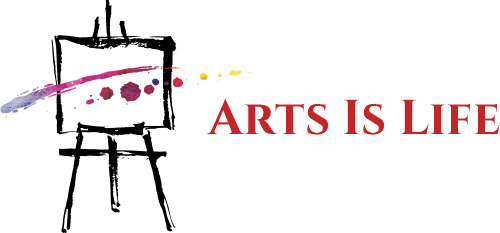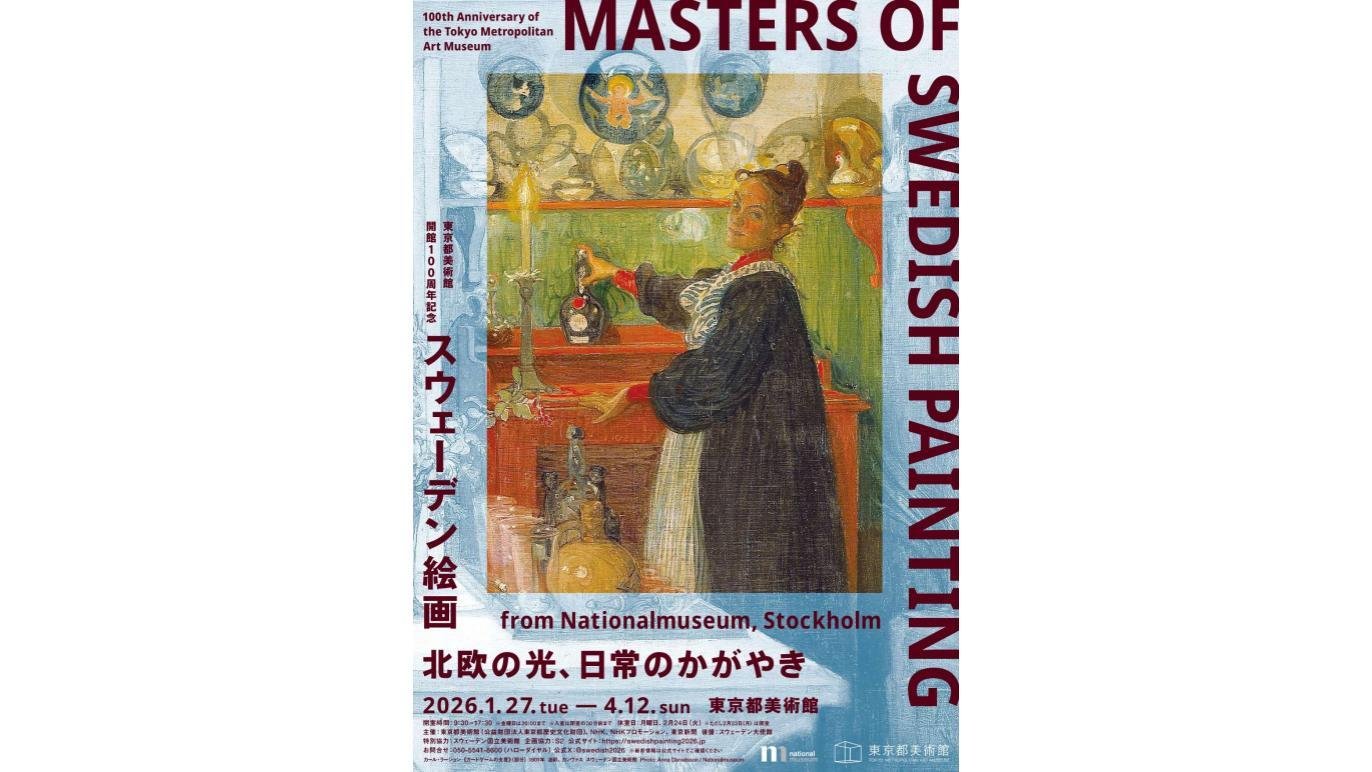The best drawing apps let you create artwork on your phone or tablet, so you can get creative at home, on the go, or in the studio.
Our team of expert reviewers have already tested the best digital art and drawing software and the best free drawing software – and now we’re turning our keen review-eye to drawing apps across mobile and desktop. For us, Adobe Photoshop is the best drawing app you can get right now. Available across almost every platform, the industry-standard sets the gold-standard when it comes to art and design.
But it’s not the only option out there, and we’ve reviewed a host of apps for drawing, from top free picks to the ones that are best for beginners. As part of our review process, we compare the full set of tools, brushes, features, and assets, alongside the overall design process. So, whether you’re running Android, iOS, or even Windows and macOS, you’ll find plenty of options to bring your hand-drawn artwork to life.
Need a hardware boost? We also tested the best drawing tablets.
Best drawing app overall
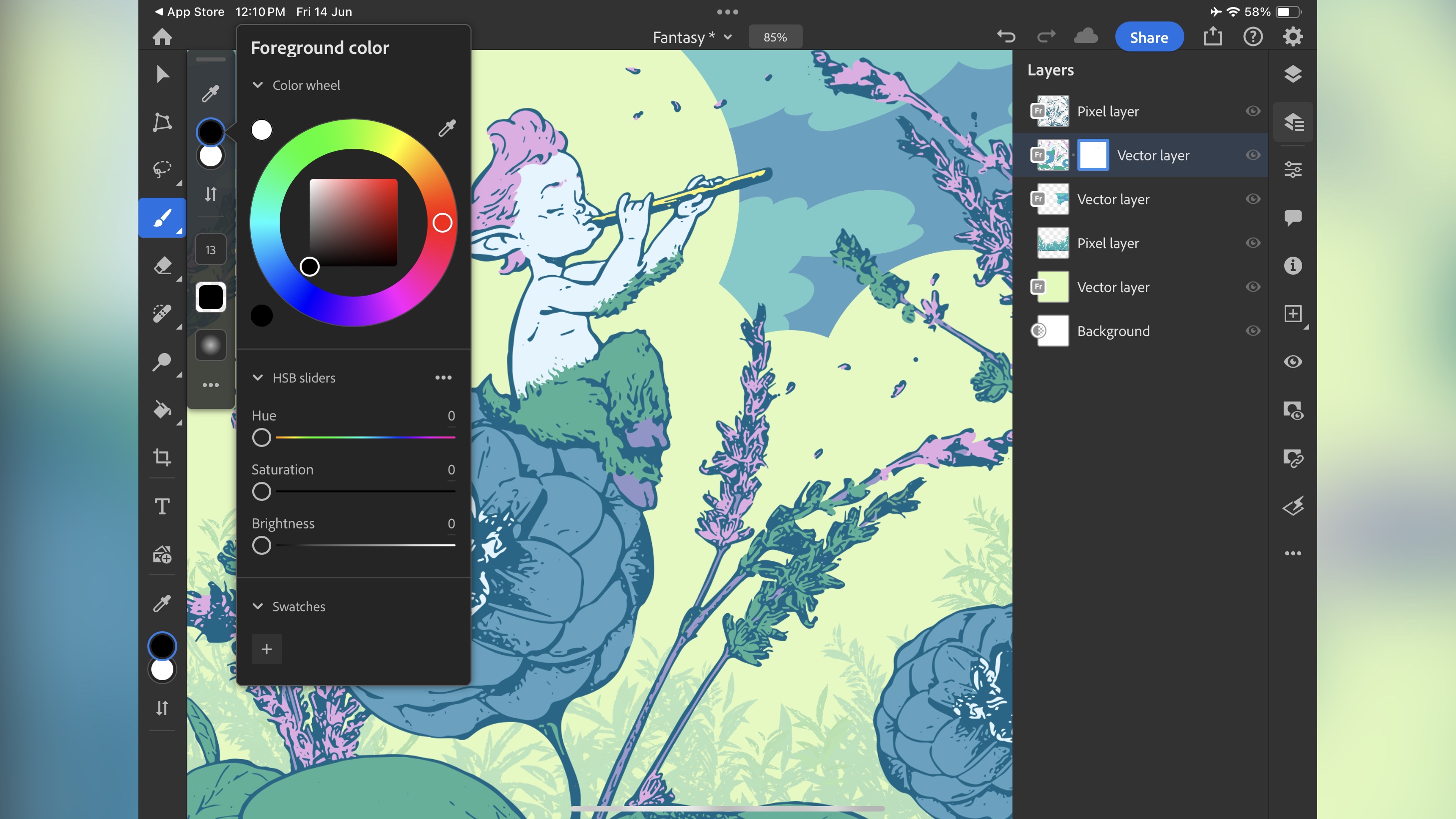
When it comes to image compositing, Adobe’s the app to beat, and that’s been the case for decades. But did you know this behemoth of a software can also be accessed via the web for Android devices and phones, or natively with a dedicated app for your iPad?
As long as you’ve got a subscription to Creative Cloud (around $60 per month on a yearly contract for individuals – businesses and those in education have different rates), you can download the app for your iPad, or if you’re on a different device, just go to photoshop.adobe.com using your device’s browser – although be aware the number of supported browsers is limited: right now only Chrome and Edge are.
Whichever way you access these tools, you’ll have in front of you a powerful drawing application, with industry-standard features, and a virtual unlimited ability to create. Shame the ongoing price of renting these tools is so dear.
Read our full Photoshop review
Best free drawing app
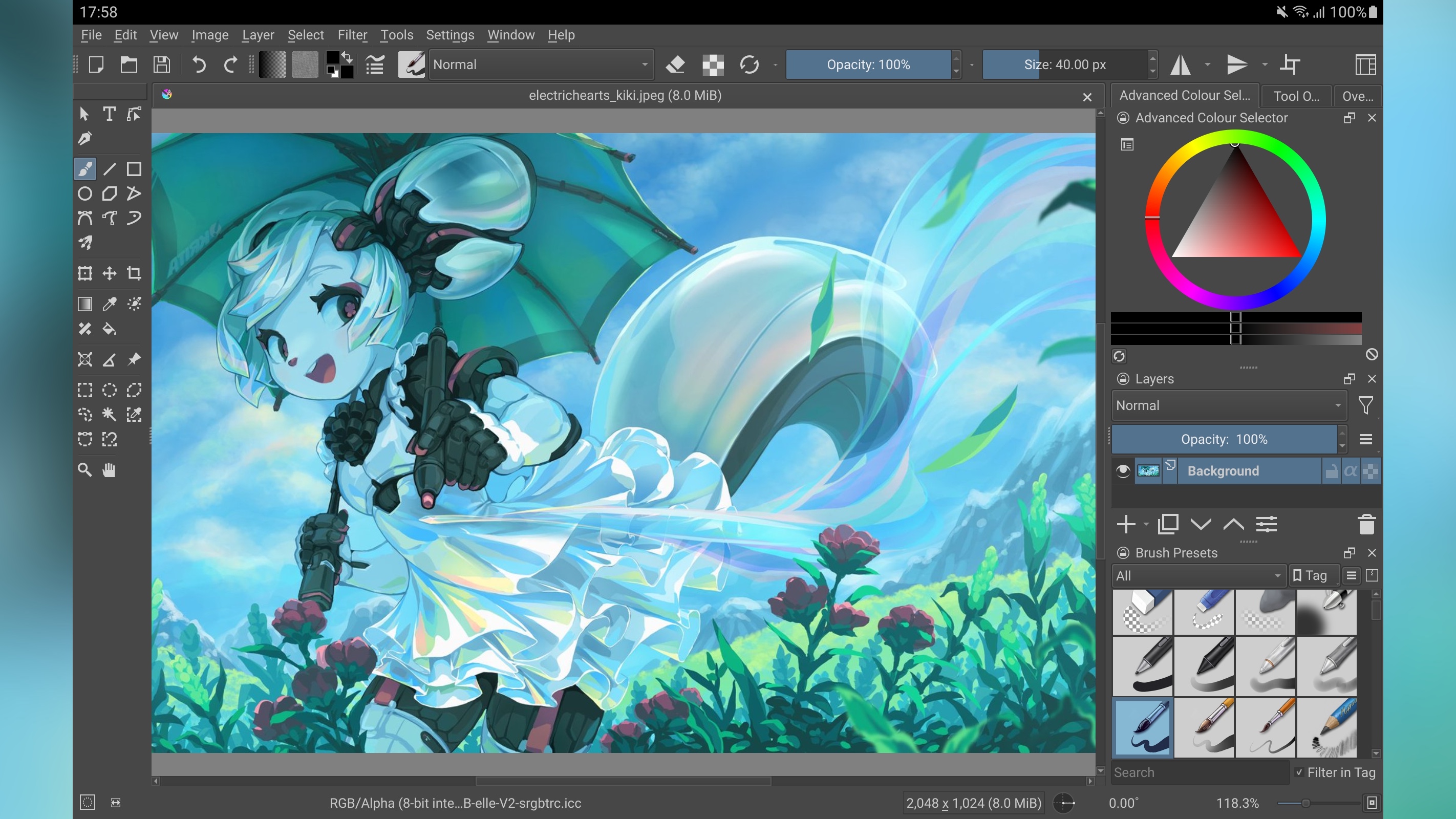
Krita is available on most platforms, the only one of note that’s missing is iOS, but if you’re running a PC, Mac, Linux or Android machine, there’s a version of Krita waiting for you. On top of which, as it’s open source, and maintained by volunteers, Krita is not only free, it gets updated regularly.
You can view it as a Photoshop alternative without the ongoing price tag. It can even read PSD files, works with layers, has a wealth of brushes, and if you’re used to image editing interfaces, it won’t take you long to feel right at home in Krita. Support for Android is a definite plus, where it offers pen support on top of everything else, and could rival Procreate… if Procreate were available on Android… Definitely one worth exploring, and maybe even switching to.
See what our sister site Creative Bloq thought in its Krita review
Best drawing app for beginners
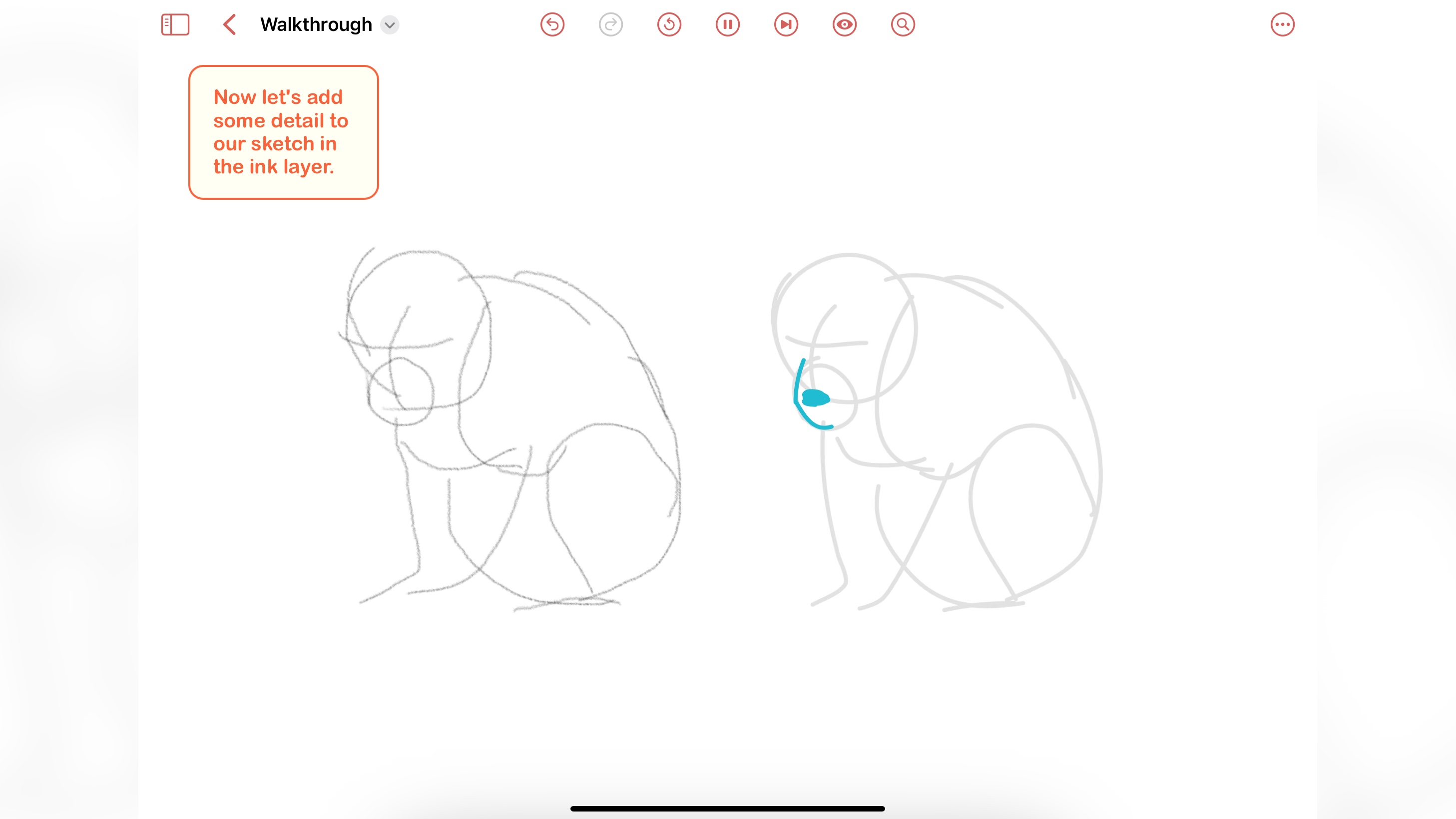
We chose this app because of its originality. In a sense it’s not quite a drawing app: although you are free to freestyle whenever you want, its purpose is to teach beginners to draw.
With that in mind, you have at your disposal thousands of drawing tutorials to choose from. The app guides you through the stages of copying an existing drawing, only moving to the next stage once you’ve completed the current one. Slowly, you’ll acquire the skills needed to draw whatever you fancy. The app also encourages you and even reminds you, if you let it, to draw a little something every day.
One course is free, the rest of its ever growing list, can only be accessed via a subscription which will set you back $7.99 a month or $49.99 for the year. As with all subscriptions on iOS, you’re also offered a 7-day free trial – just make sure to cancel it before that time, if you decide this is not for you.
Best drawing app for Android and iOS
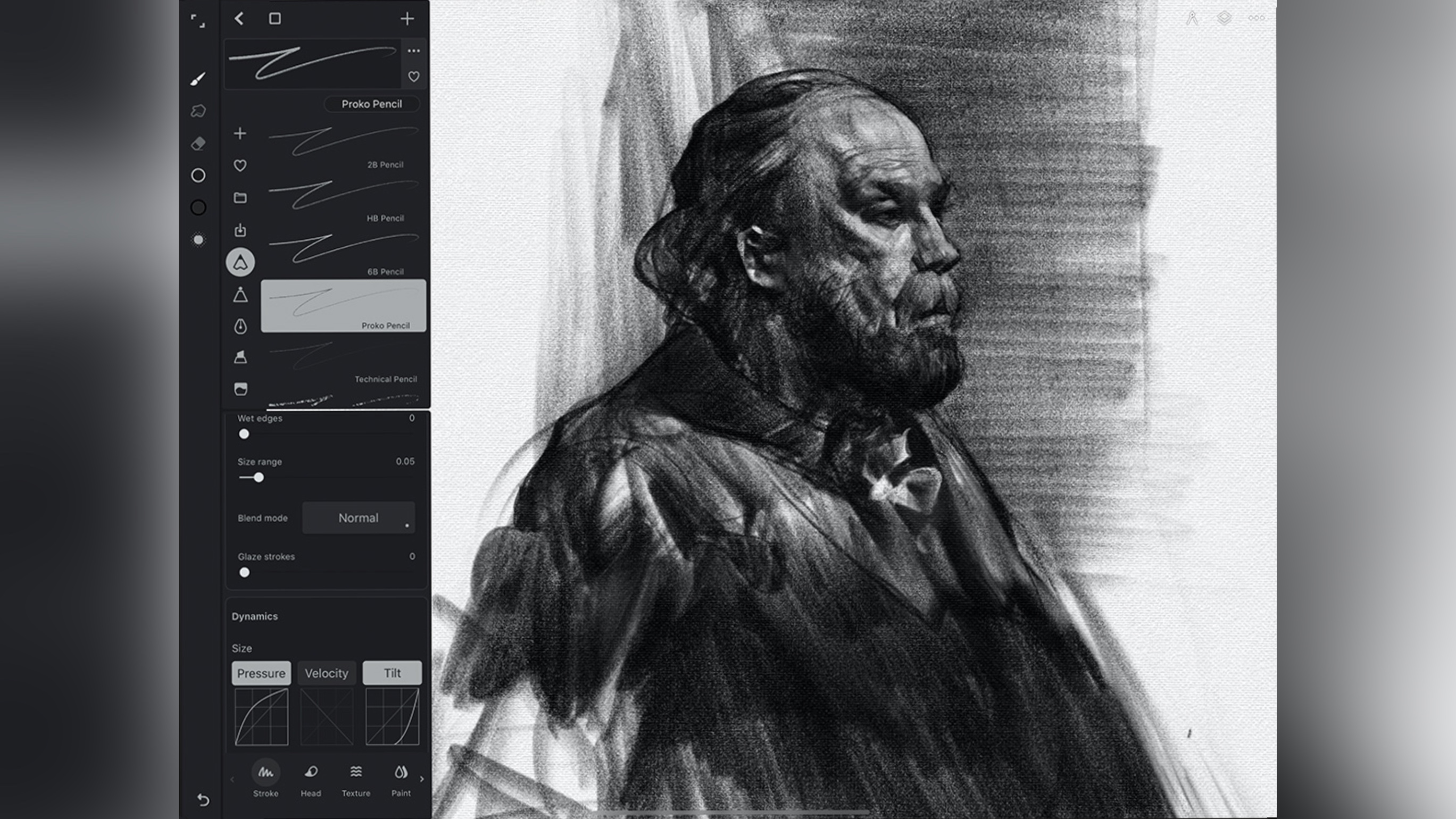
Infinity Painter is an excellent drawing app for both Android and iOS, and we really like it when developers manage to create their vision to cater for multiple platforms. Best of all, Infinite Painter comes in two versions, a free one (which has, as you’d expect, a limited number of features), and the full experience.
The price for all this is the highly impressive one-time purchase of $5 on the phone or $10 for tablet and phone support. You’re even offered a 7-day free trial. That’s right: no subscription here; you pay once and it’s yours forever, all future updates included. Don’t you just love this customer-friendly business model?
As far as the experience itself goes, the app is very well designed, with tools that are well-organised, easy to find, and hundreds of brushes designed to replicate actual real-world tools like pencils, watercolours, chalks, and so on. Krita may be free, but for such a low price, it may well be worth checking out Infinity Painter.
Best drawing app for iPad
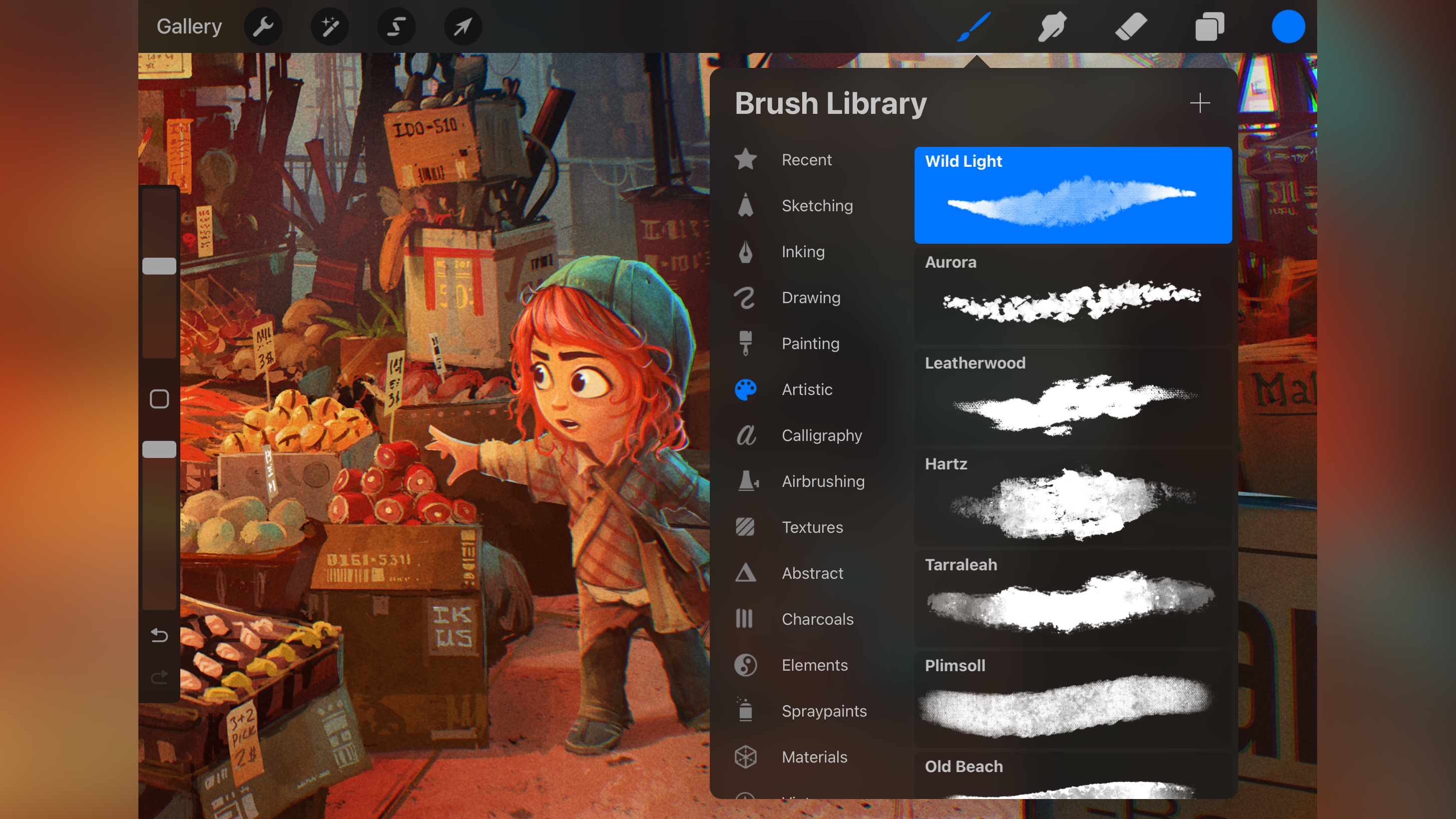
When it comes to the best drawing apps on a tablet, Procreate is the app most talk about. It truly is the go-to app for drawing on an iPad (and iPhone thanks to Procreate Pocket, a separate app you can grab). Procreate costs $13 / £13, as a one-time fee. No watered down free version like Infinite Painter, but you can try it out free for seven days if you so wish.
We greatly appreciate the fact Procreate’s website includes video tutorials teaching you the basics of the interface, and helping any beginner hit the ground running.
As far as the interface is concerned, it’s like it’s designed to get out of your way. All the tools are there, but they’re neatly tucked away to the sides, devoting most of the screen to your creation. You get to play with over 200 brushes, have the ability to customise them, and even create new ones from scratch. It works seamlessly with the Apple Pencil and is incredibly responsive. A truly excellent app.
See the full review from our sister site Creative Bloq
Best sketching app
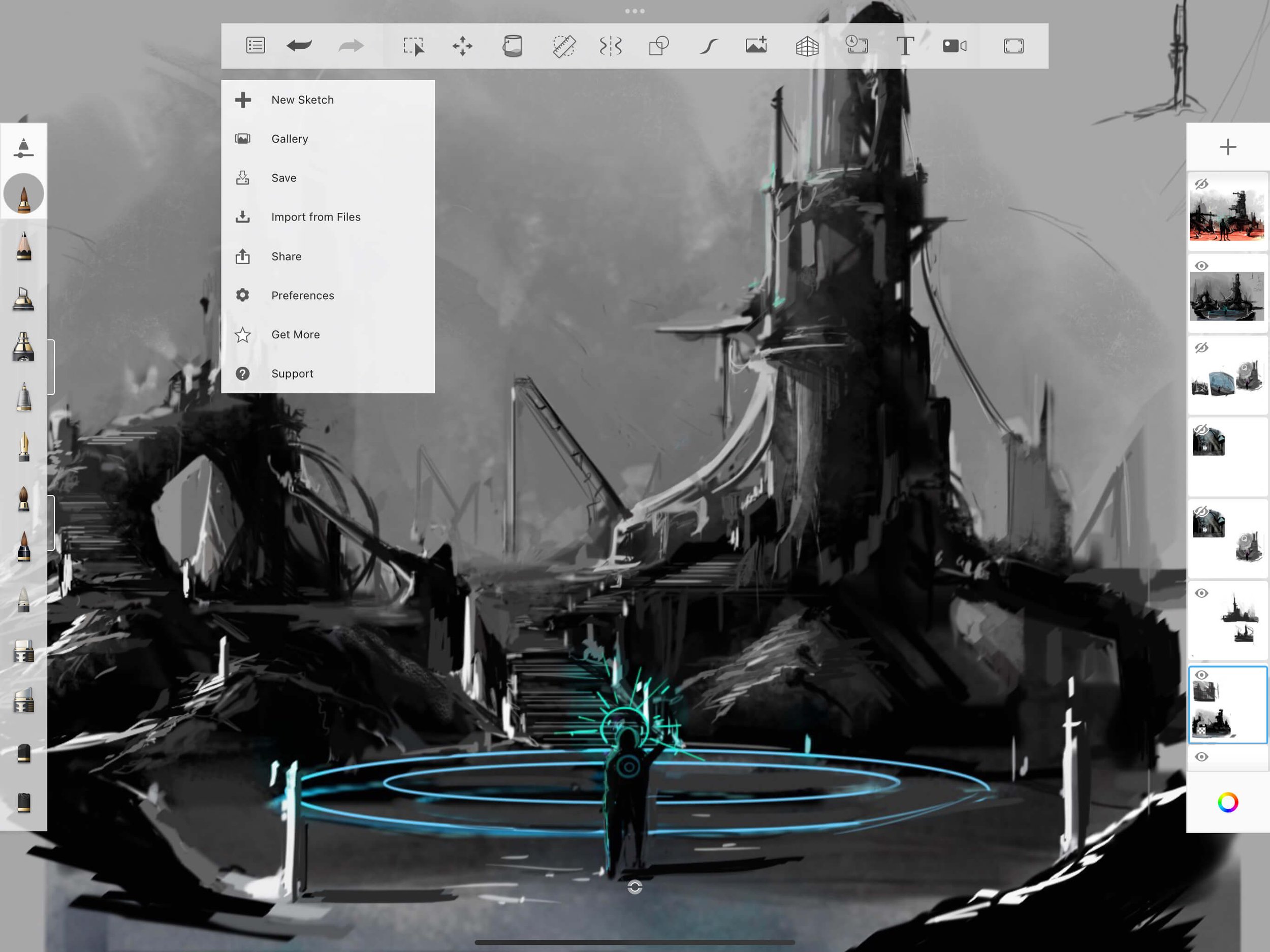
It’s lucky that ‘Sketchbook’ is a very good sketching app (makes it easier to find it when you do a Google search!). Best of all, unlike Procreate which focuses its efforts on the iPad, Sketchbook is as inclusive as it can be, offering a version of its software for Macs, PCs, Androids and iOS devices, and best of all, it’s (mostly) free for mobile devices; desktop users will need to fork out substantially more to use Sketchbook.
As with other apps on this list, you’ll find a full complement of drawing tools, from pens, to brushes, and more, and we really like that the interface gets out of your way as much as possible, turning your tablet into almost a real drawing pad.
If you’re a pro, or a beginner you’ll find a lot to love here, and for an extra measly £2 for mobile users, you can access additional tools such as layer grouping, the ability to create your own brushes, additional gradients and more.
Best drawing app for Windows
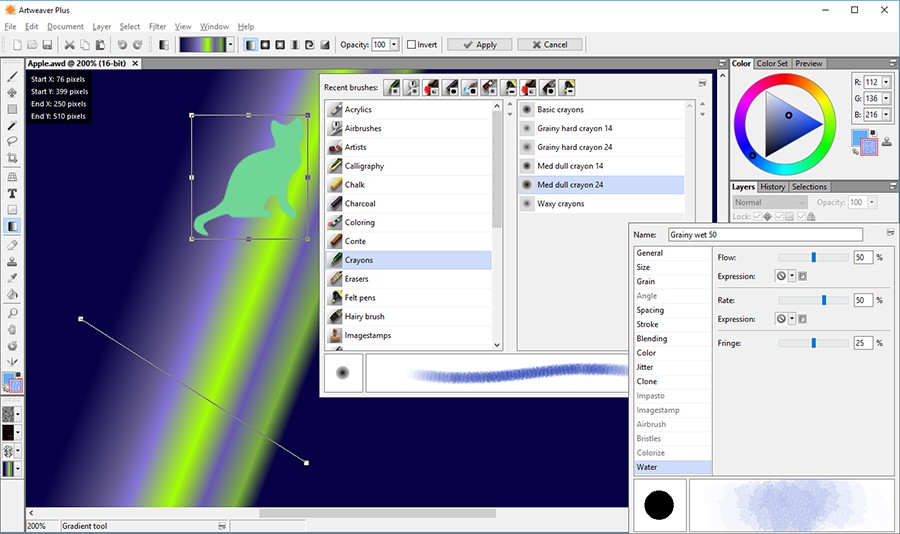
To think that Macs are best for art and design, is antiquated as believing London is still smothered with smog. Times change, and this particular myth was extinguished long ago. In fact there are some design apps that only exist on the PC, like Artweaver.
It’s available in two versions, one a pared down, which is free, has only basic functionalities and can only be used for non-commercial and academic uses, and a full-featured one, which is honestly the one worth getting, for a one-time fee of €34 for a single licence (the more licences you purchase, the cheaper they get).
The interface is filled with tools – which can end up feeling cluttered, but thankfully you can move everything around and out of the way to focus on the project you’re working on. You get to work with layers, filters, and you’ll find a good selection of brushes, which are also customisable, helping you get that unique look you’re after.
Best drawing apps: FAQs
What is the best drawing app?
This is a highly subjective question, and will depend on your budget, platform of choice and skill level. Whether you’re a professional or beginner, Photoshop is always worth trying – it’s the industry-standard for all kinds of art and design work. If that’s not for you, a pro should probably go for Procreate or Infinite Painter, while a beginner could be tempted by ShadowDraw to teach themselves how to draw.
What is the best app for drawing with Apple Pencil?
In our experience, we would have to say the app that’s been designed exclusively for the iPad would have the best support for the Apple Pencil. Procreate is an excellent and responsive tool which is also incredibly affordable considering all it has to offer.
How to choose the best drawing app for you
Why you can trust TechRadar
We spend hours testing every product or service we review, so you can be sure you’re buying the best. Find out more about how we test.
Drawing software for tablets and other mobile devices are quite varied, and thankfully you’re able to check most of them out for free for about a week – which should give you more than enough time to see if the interface and the features a particular app has suit your needs.
Next comes the price. Free is always good of course, and in that case Krita would be well worth a look, but there’s a lot to be said for a perpetual license: you pay a one-off fee, which isn’t that much for mobile software, can even be cheaper than one month’s charge for a subscription contract, and you can then use the software for as long as you please. Even better, future updates are included in the price.
This is a model that is far more consumer-friendly, will be much cheaper for you in the long run, and at the end of the day, you’re helping an innovative company create more awesome features for the apps you love to use.
How we test the best drawing apps
Our team of expert reviewers have tested hundreds of creative apps and software, including the best graphic design software, and the best interior design software.
With this long experience, we have a good feel for how they work straight out the gate. This helps us find our way around an interface quickly, as innovative many of them are, there are aspects of any software that is similar, no matter which app we’re reviewing. Thankfully, there are also many unique and interesting features that come to the fore once we get past the basics.
Artistic applications are more unique, so we set about creating projects from scratch, experimenting with as many features as we can to get a good feel for how the software works, and how easy it is to perform each task. It helps that as well as reviewing these packages, we also use many professionally, giving us a good idea of what works, how it should work, and how efficient it is – or should be.
Get in touch
We tested, reviewed, and rated the best laptops for drawing and digital art – and these are our top picks.