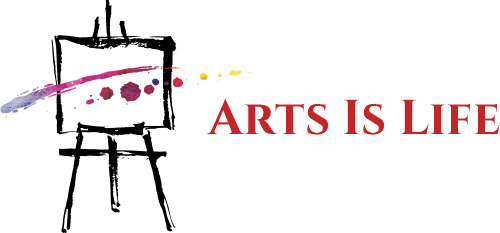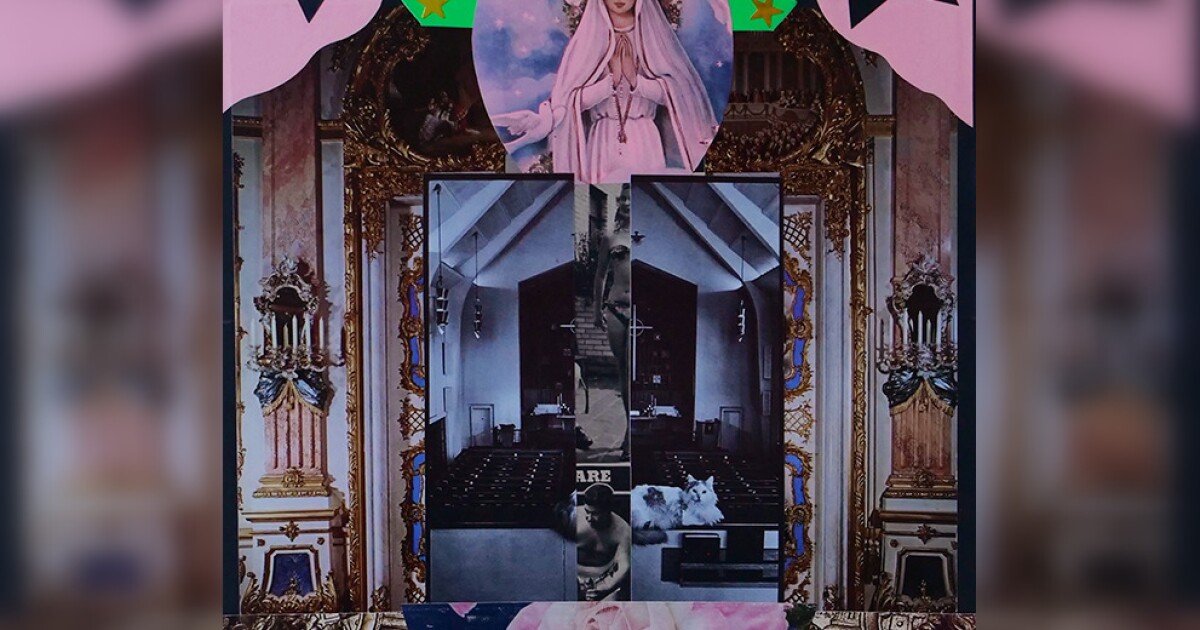Today’s graphic designers live in amazing times with no shortage of apps and programs available to help turn big ideas into brilliant digital art designs. You also have more gear than ever before, including the option to create with a stylus pen.
Here are our picks for the best drawing apps that make use of a stylus, with both free and paid options.
Top drawing apps to use
Every artist has their preferences, and the software you choose may depend on the type of art you create. If you like to create comic art, for instance, you’ll use a different tool than someone who makes logos for a business.
You can actually use the more robust tools on our list for a variety of applications, but they often have a steeper learning curve and bigger price tag.
1. Krita
Krita supports animation functions, including audio, and comes with premade templates. If you want to get the most out of this free program, you can import textures from third-party sources.
2. MediBang Paint Pro
With access to more than 1,000 screen tones and 20 fonts, this cloud-based tool lets you save your work to your account and continue on any logged-in device. It’s available for free for PC, iPad, iPhone, and Android.
3. FireAlpaca
FireAlpaca works in 20 languages and boasts pen, pencil, airbrush, and watercolor brush in the default settings. You can also customize additional brush options. FireAlpaca is a very light program that takes up few resources, even with its comic templates and a handy perspective tool. You can run it on an older computer with lower processing capabilities.
4. Autodesk Sketchbook
Use Sketchbook to draw on your tablet, Mac, or desktop PC. You can also export your project to Photoshop when you’re done without losing layer data.
Sketchbook is totally free to use, too, so it’s the perfect tool for those just getting started with stylus pen art.
5. CorelDRAW
You’ll enjoy hundreds of brushes tools, vectors, photo editing filters, and typography tools, making this the gold standard for anyone interested in professional ad or graphic design.
CorelDRAW is available for Windows only at the lower-priced tier, but it’s compatible with 9 of the top file types. You can try it free for 15 days to see if the $300 price tag is worth the investment.
6. Adobe Photoshop
However, Photoshop is a powerhouse option with a steeper learning curve. It’s also somewhat expensive compared to other products, but you have the option to pay for a monthly subscription, which is more manageable than an outright purchase. Photoshop is available for iPad and desktop platforms.
7. Procreate
Apple enthusiasts who want a handy, powerful, and portable drawing option will enjoy this easy-to-master drawing option. It even allows you to create and sell your own brushes to others. You can buy Procreate for a one-time fee of $9.99.
8. Blender
One of Blender’s cooler features is the grease pencil mode, which lets you create artwork from simple lines. You can use the mode to make all kinds of vector-based artwork, sculptures, storyboards, animations, comics, and more.
And if you need inspiration or a starting place, Blender hosts a ton of templates from its community. Even better, this PC drawing app is always free to use.
9. Inkscape
Users love it for creating clip art, typography, flowcharts, diagrams, and infographics, as well as simple cartoons. The items you create in Inkscape are the SVG file format, but you can also export in PNG, OpenDocument Drawing, DXF, sk1, PDF, EPS, and PostScript.
Inkscape is available for Linux, Mac, and Windows users.
10. Artrage
Bonus app: Rebelle
This award-winning software allows you to experiment with oils, watercolor, acrylics, and a variety of other media types, along with plenty of paper finishes. You can even blow paint, use a palette knife to create 3D effects, and take advantage of stencils for a more consistent look.
Rebelle is a great way to experience what mixed media feels like in real life, without the mess or additional materials. You can buy the standard version for $89.99 or opt for “state-of-the-art” Pro edition for $149.99. Both versions are available for Windows and Mac.
How to pick the right stylus drawing app
When you’re trying to figure out which app is right for you, consider the following:
- Start with your device, which may determine which app is the best choice based on processing power and/or operating system.
- Look at the galleries on the websites of each app to see what’s even possible.
- Take a peek at tutorials to learn how long it will take for you to master all the features.
- Keep your budget in mind. Many of the art apps on our list are free, but some offer “lite” versions for half the price of the full-featured desktop tools. Also, look for trials so you can familiarize yourself with the tool before buying.
Remember that the stylus tool you use matters, too. While some computers come with a stylus, others require a separate purchase. Stylus pens can have any number of their own features, too, including shortcut buttons and extra-comfy grips. Do your research to make sure that your stylus is compatible with your PC or laptop so you can achieve the level of detail you want.