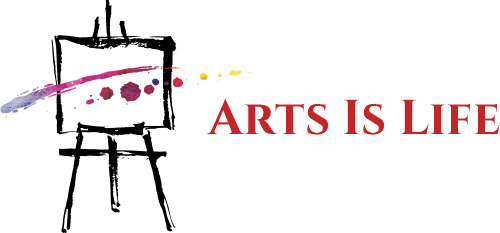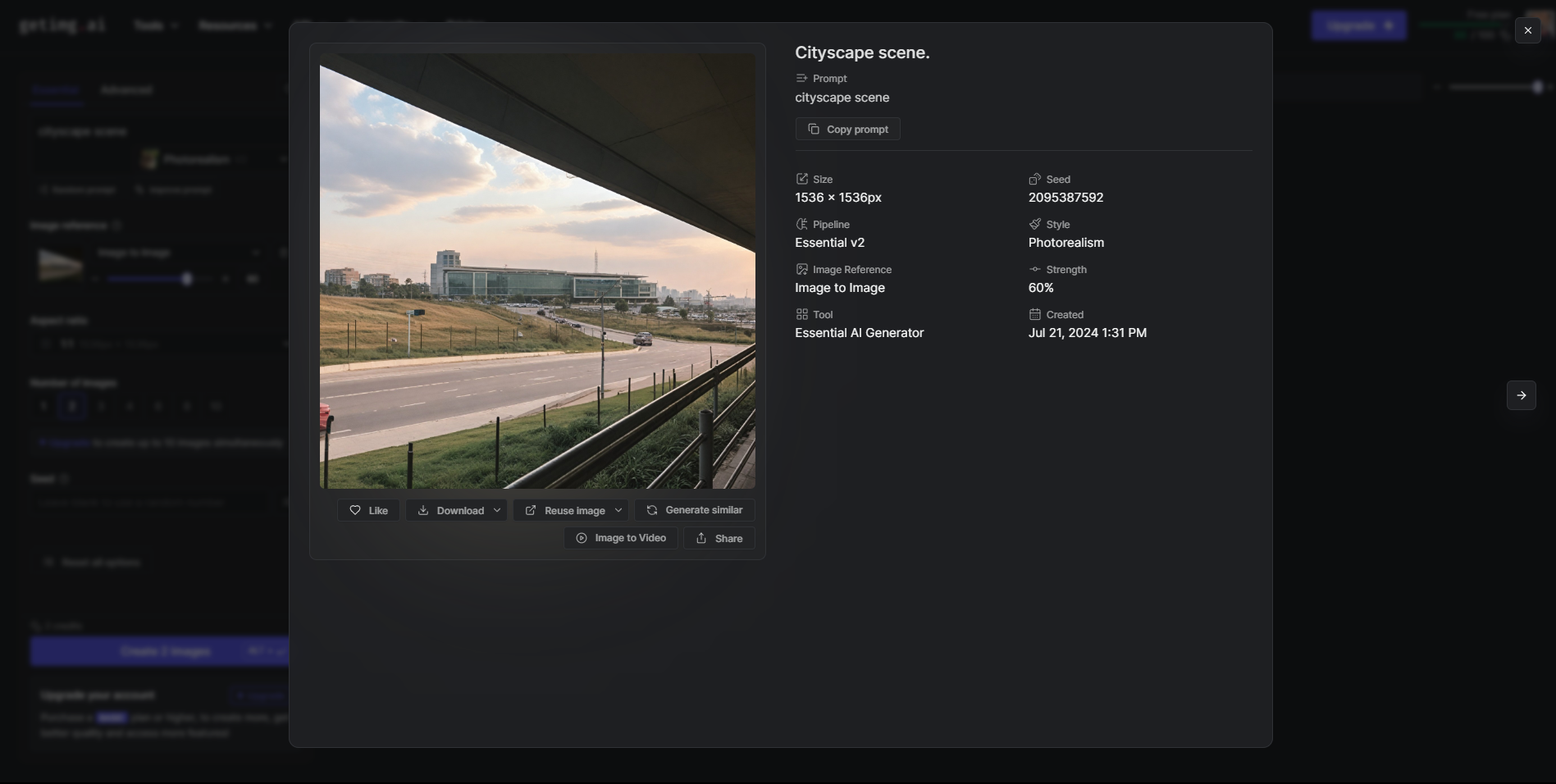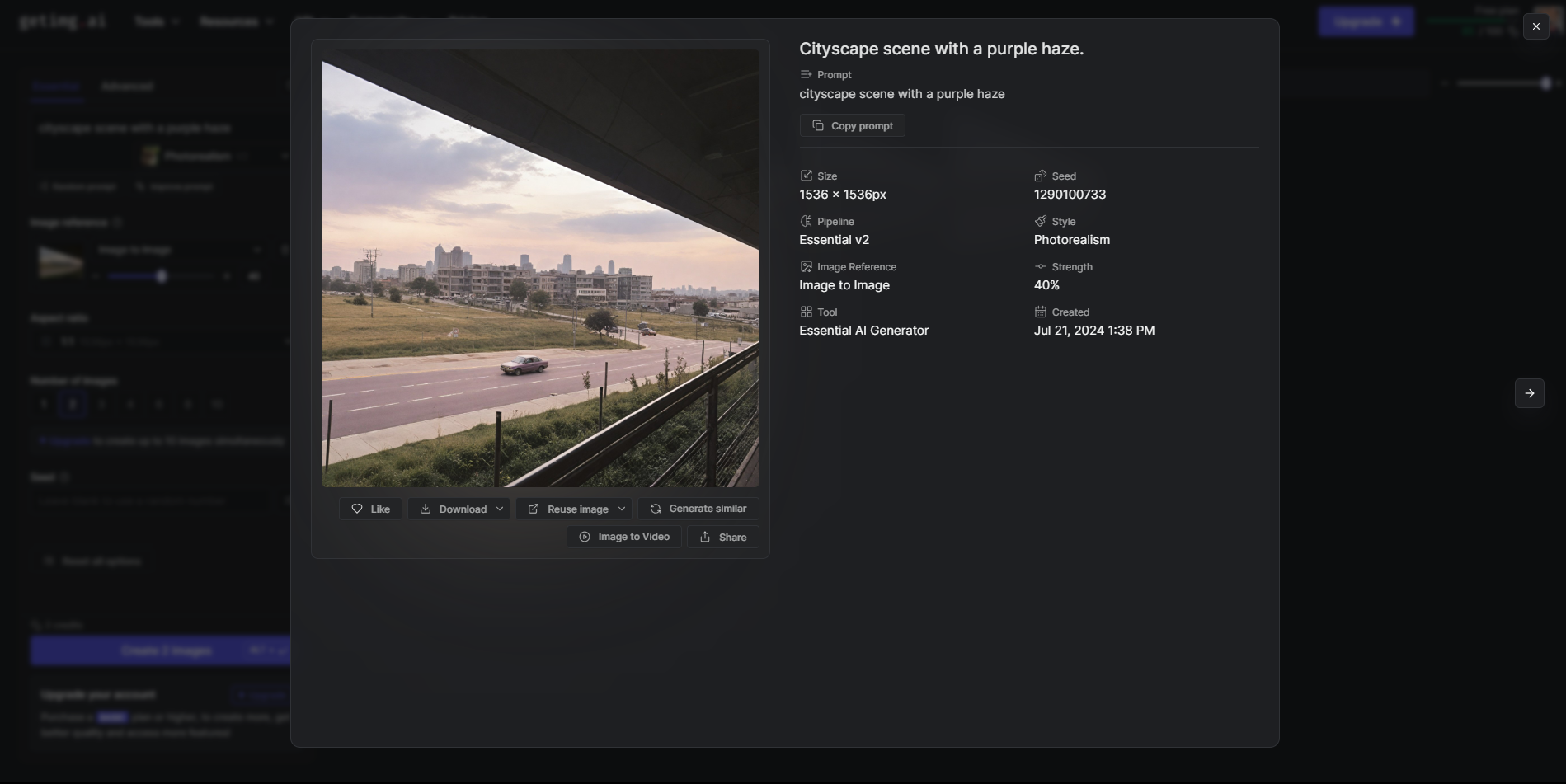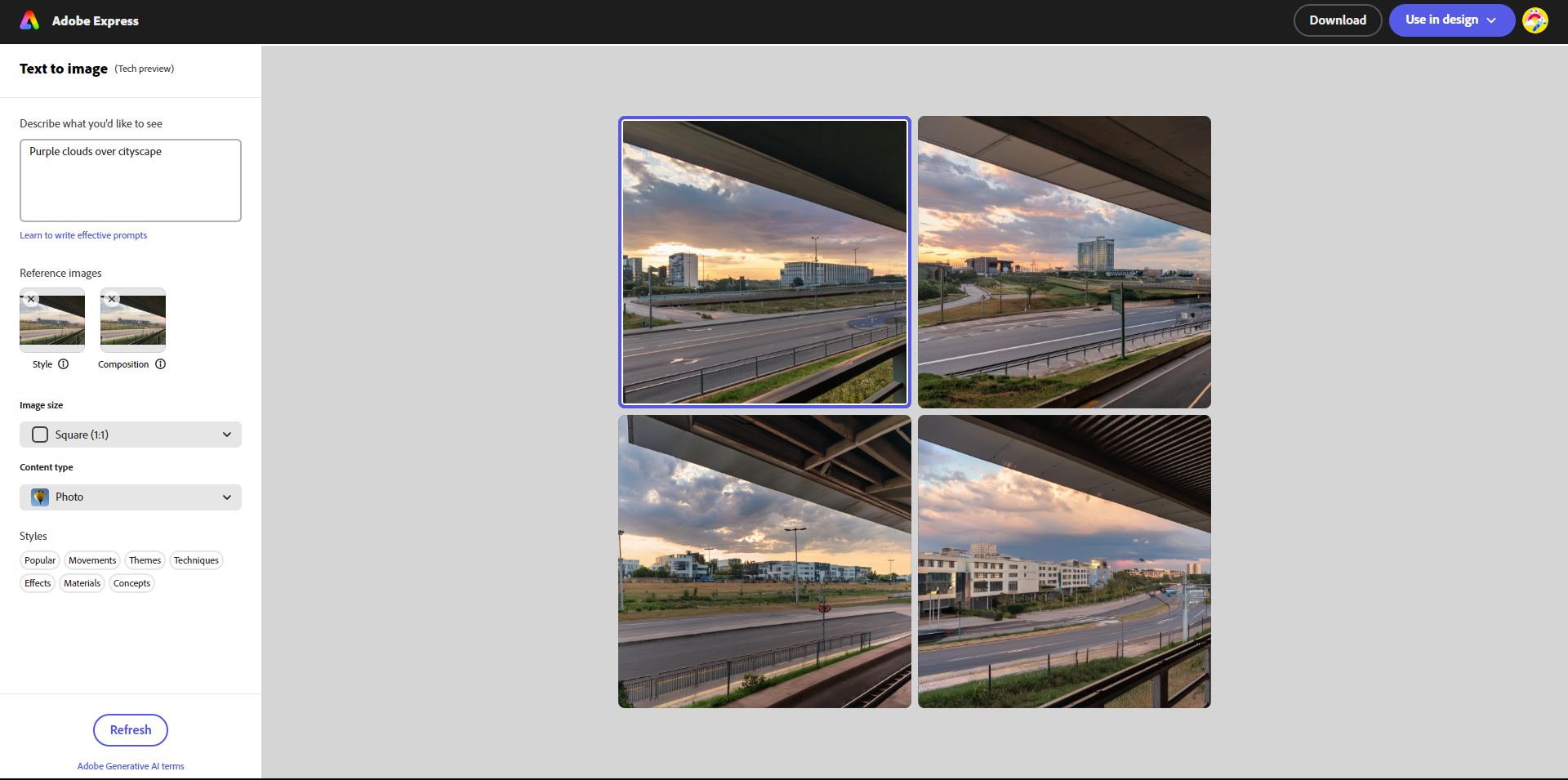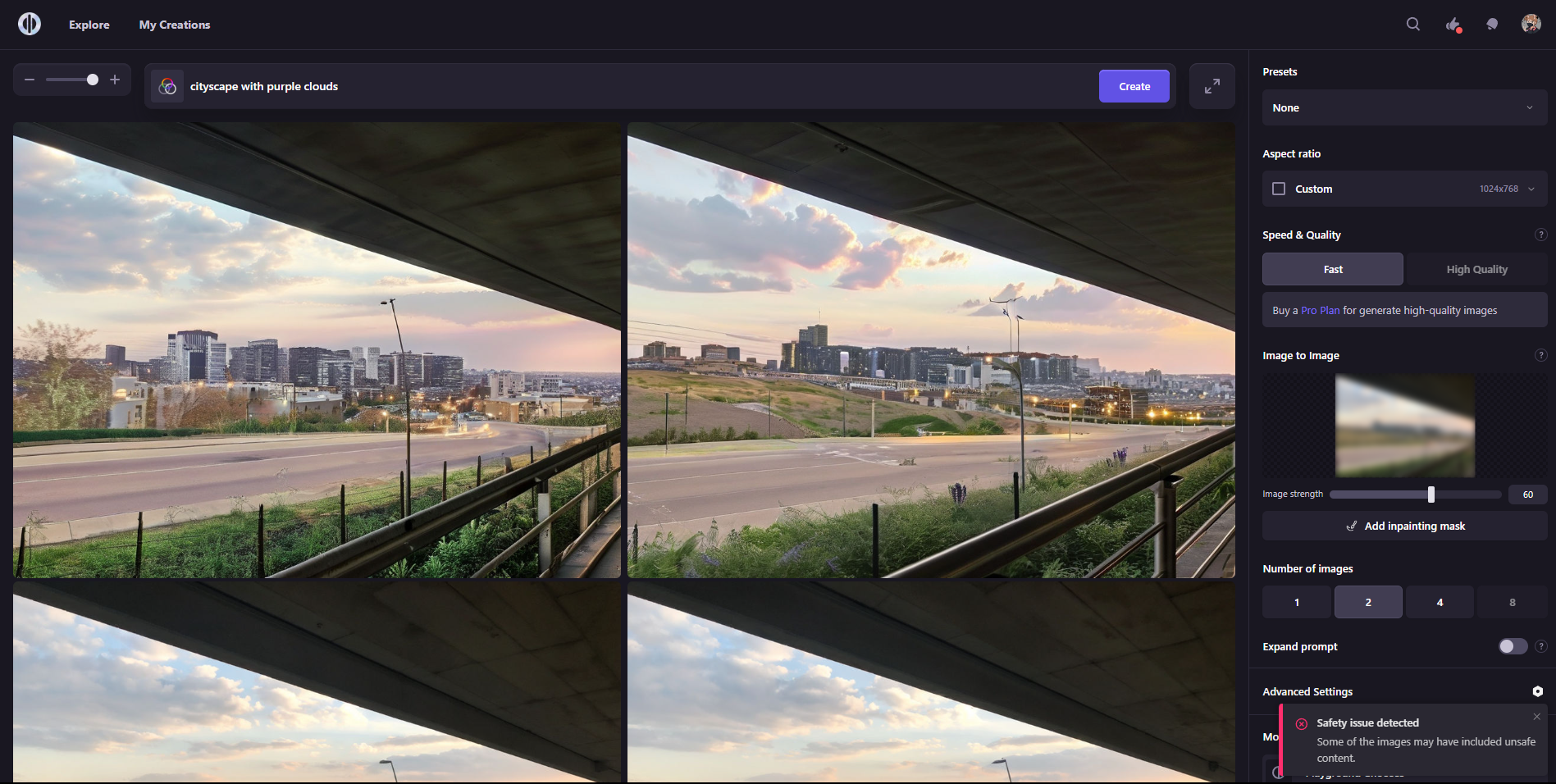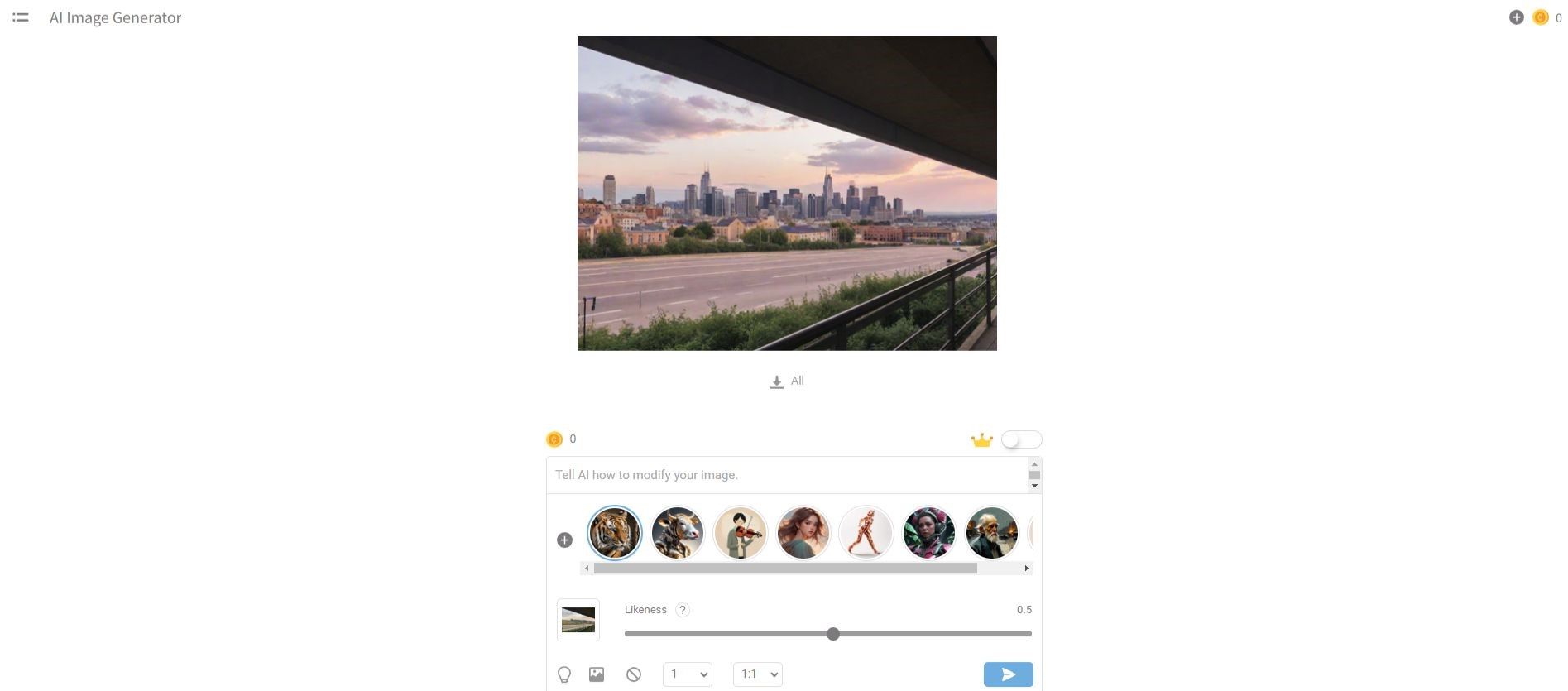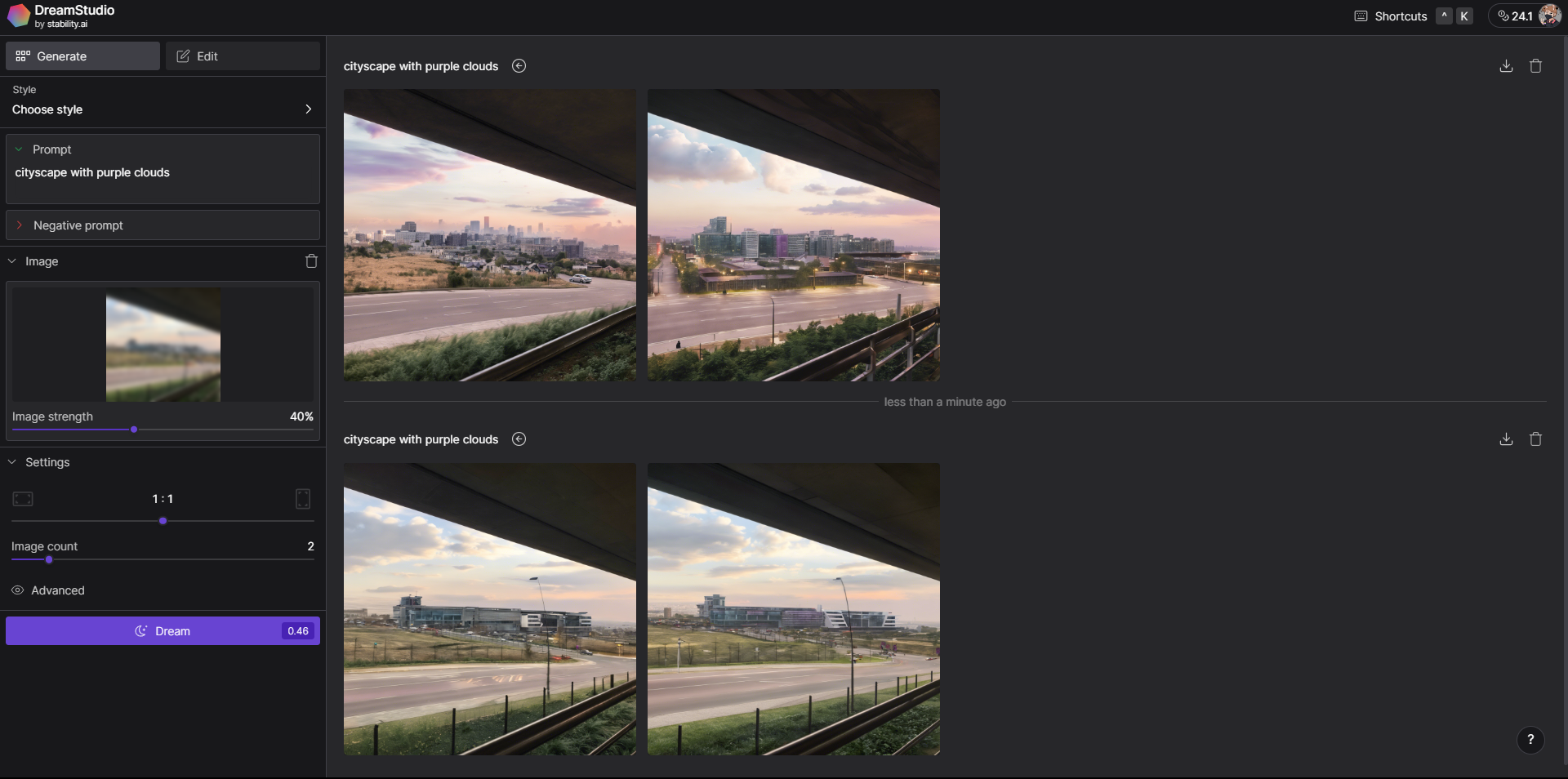Want to give your everyday photos a makeover? AI art generators can add a unique and creative flair that you might not be able to achieve with manual editing. I decided to put this to the test using several generative AI tools. Here are my results…
1 Getimg.ai – The Most Accurate Results
The first AI art generator I tried was Getimg.ai. The Image-to-Image feature and Similarity slider give you a lot of control, as demonstrated in this article where I used it to turn boring photos into art. Cityscape and landscape shots are arguably the easiest to work with, so I uploaded some of my cityscape photography. Here is the original photo:
At first, I put the Similarity slider at 100%, which didn’t really change the photo much. 60% gave a little more variety, but I’ve found that 40% is the sweet spot between the original image and your prompt.
At first I tried the prompt “cityscape scene” to keep it as close to the original as possible, with the Similarity slider set to 40%:
I then expanded the prompt a little, “cityscape scene with a purple haze”, again with the Similarity slider at 40%:
Granted, I didn’t put much effort into the first prompt, but it still added some cool buildings into the background that weren’t previously there. The second prompt almost acted like an automated color grading tool, casting subtle pink and purple tones over the sky and street, plus it added a few extras such as more buildings and cars. This looks pretty good.
Getimg can be a great tool for adding subtle enhancements to your shots, especially since you get to control every aspect of it. Try out a couple of different prompts for a nice color grade or filter-like effect, and toggle the Similarity slider to change the variation from the original photo.
2 Adobe Express – Completely Transforms Your Image
If you have an Adobe account, you can use Adobe Firefly‘s AI text-to-image generator for free in Adobe Express (with limited credits). It has two reference image features, one for Composition and another one for Style, but it doesn’t have an intensity slider.
I uploaded the same image from before to both the Style and Composition boxes, gave it a similar prompt, “purple clouds over cityscape”, and hit Generate. Unlike Getimg, Adobe deviated quite a bit from the original image, but did keep the overall colors, textures, and composition.
The results look pretty good, the city elements are definitely more enhanced, and it looks like I put on a subtle filter. It does look like a photo of a different city, I’m guessing because of the lack of a Similarity slider, so if you don’t want results that vary too much from the original photo, then Adobe might not be the best option.
It’s still a great AI art generator and one of my top recommendations for generating high-quality AI art.
3 Playground – Generates Cool Elements in Your Photos
I decided to give Playground a try because of its similar Image-to-Image feature and an Image Strength slider, but the results were a bit different from Getimg.ai. Setting the slider to 80% kept most of the original image, but warped some of the elements. This won’t do.
Turning the slider down to 60% gave me the best results. Below are the images Playground generated with the prompt “cityscape with purple clouds”:
Besides the additional buildings it generated, which look pretty cool, I also like that it looks like a filter—the color tones are quite attractive. The generator put more emphasis on generating a cityscape than purple clouds though.
Unfortunately, Playground still warped some of the elements in my photo. This might be fixable with a tool like Photoshop’s Generative Fill, but it’s not free. So I don’t recommend Playground if you’re looking to transform an existing image because it will probably warp the composition.
If you’d still like to play around with the text-to-image generator, you can sign up for free and create 50 images per day.
4 Hotpot – My Favorite Results
This generator blew me away, not just for its beautiful results and accuracy, but also because it’s free and doesn’t even require a sign-up. Just like the other generators, it also has an image reference feature and a Likeness slider.
Given that I haven’t had any luck with a high similarity percentage, I’m sticking to the 40-60% range, and also still using the same image to keep these comparisons consistent. Here are my results for “cityscape with purple clouds” set to 50%:
Hotput added an entire neighborhood to the scene and populated the background with stunning buildings. But my favorite part is the filter-like effect, it gave me exactly what I was looking for in terms of color tones.
There’s a catch though—the free version downloads low-res images, so you’ll have to pay for a subscription or buy credits if you want a higher-quality download. This might not be a big deal if you want to use the image for a thumbnail or social media profile picture, or intend for it to be viewed on small screens.
You could always run it through a photo-enhancing app like Remini or upload it to Picsart’s AI Enhance online tool.
5 DreamStudio – The Most Aesthetically Pleasing Results
The free version of DreamStudio by Stability.ai also has an image reference feature with a slider, so I had to include it, and happy that I did! These results are a close second to Hotpot’s, and it might be your favorite depending on your taste.
At first I tried it with the slider set to 60%, and you know the prompt by now. I’m not mad at the results (the two images at the bottom), it looks like I applied a motion blur filter, and it also enhanced some of the building details.
Setting the slider to 40% (the two images at the top) produced much better results in my opinion. The purple tones I’ve been trying to get are more pronounced with DreamStudio than any other generator, and the new buildings in the background look stunning.
If you’re looking to enhance your everyday shots, I recommend trying an AI art generator with some type of reference image feature, like the ones I tried here. While every photo editing app has AI features now to streamline the editing process, using generative AI will give you quicker and more fun results.